
How to add a slideshow to your Facebook business page instead of a single cover image
Date: 9 January 2018
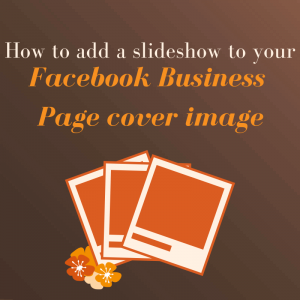
Do you have a business page on Facebook? Or maybe you are admin of one? Then you may have noticed that Facebook is now trying out slideshows instead of single cover photos!
This can be a useful way to promote several services/products you may be selling, as well as fun way to show what your business is all about!
Here’s our step by step guide to Facebook Cover Slideshows:
Go to your business page and click change cover photo in the top left corner of the main image.
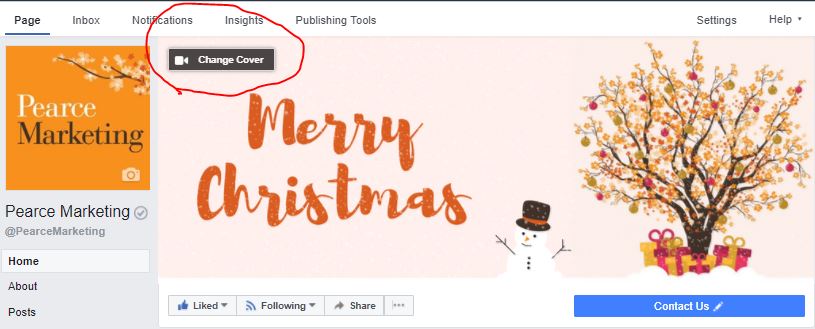
Then select ‘create slideshow’…
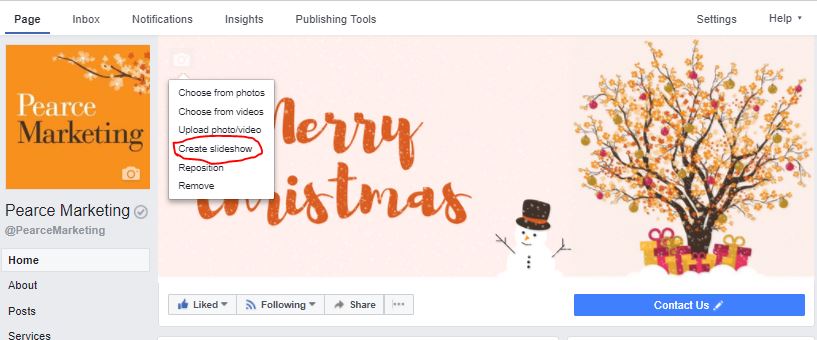
Now select ‘choose from photos’…
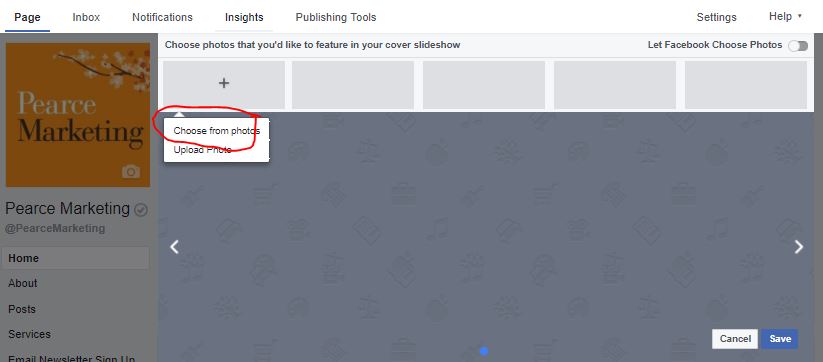
Now select the image you would like. You can either upload an image, take an image or select one from your Facebook albums. As you are adding the images make sure your reposition them so that they can be clearly seen! Then select save.
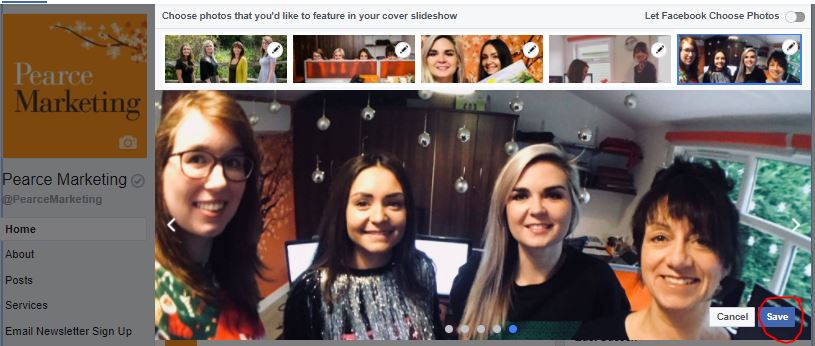
You now have a slideshow!

Facebook Cover Slideshows – Autoplay and Video
Sadly, it doesn’t appear that Facebook cover slideshows will autoplay. But you could make your slideshow a video instead.
More free marketing advice:
For more handy tips on social media updates, please see our blog and browse our blog categories. If you don’t want to miss future blog posts about marketing and social media, please sign up to our email newsletter (see right hand column). You can also follow us on social media – Facebook Twitter LinkedIn Google+ YouTube Instagram Snapchat.







Is there a way to make this slideshow ‘autoplay’ though?
When we have tried it we have a series of cover photos, but viewers have to click through them.
Hello, Unfortunately, there isn’t. You have to manually click through each of the photos! The PM Team.
how do you change back from slideshow to a single photo?
Hi Cathy, to change back simple hover your cursor over the top left hand side of your cover slide show and click the ‘change cover’ button. You can then select to either upload a new image or choose from existing one… this will the change it back to a single image and not a slide show. Hope that helps – Pearce Marketing Team
Hi there – we have had various questions both here and by email about Facebook Cover Slideshows Autoplaying…
Sadly, it doesn’t appear that Facebook cover slideshows will autoplay. But you could make your slideshow a video instead.
You can save powerpoint presentations as videos and then upload to Facebook as a new video version of your slidewhow for example. Or create a video in another package. The video will autoplay and keep looping… but must be between 20 and 90 seconds.
Here is more information about videos: https://www.facebook.com/help/132465104004008
And information on removing your slideshow: https://www.facebook.com/help/1163218293809614
I hope that helps!