
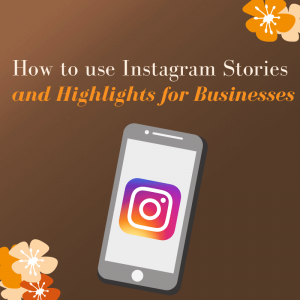
Instagram stories for business have become increasingly popular.
If you use Instagram stories for your personal account then you will know how fun they can be. But do you know how to effectively use them for your business? For many they have over taken Snapchat (and later Facebook) for that quick insight into your day! A story always disappears after 24 hours.
What are Instagram stories?
Instagram stories allow you to post your photos and videos for just 24 hours. These will display in a different area to your regular business profile feed. Other businesses’ and individuals’ Instagram stories will appear in a bar at the top of your feed for you to view – as shown below:
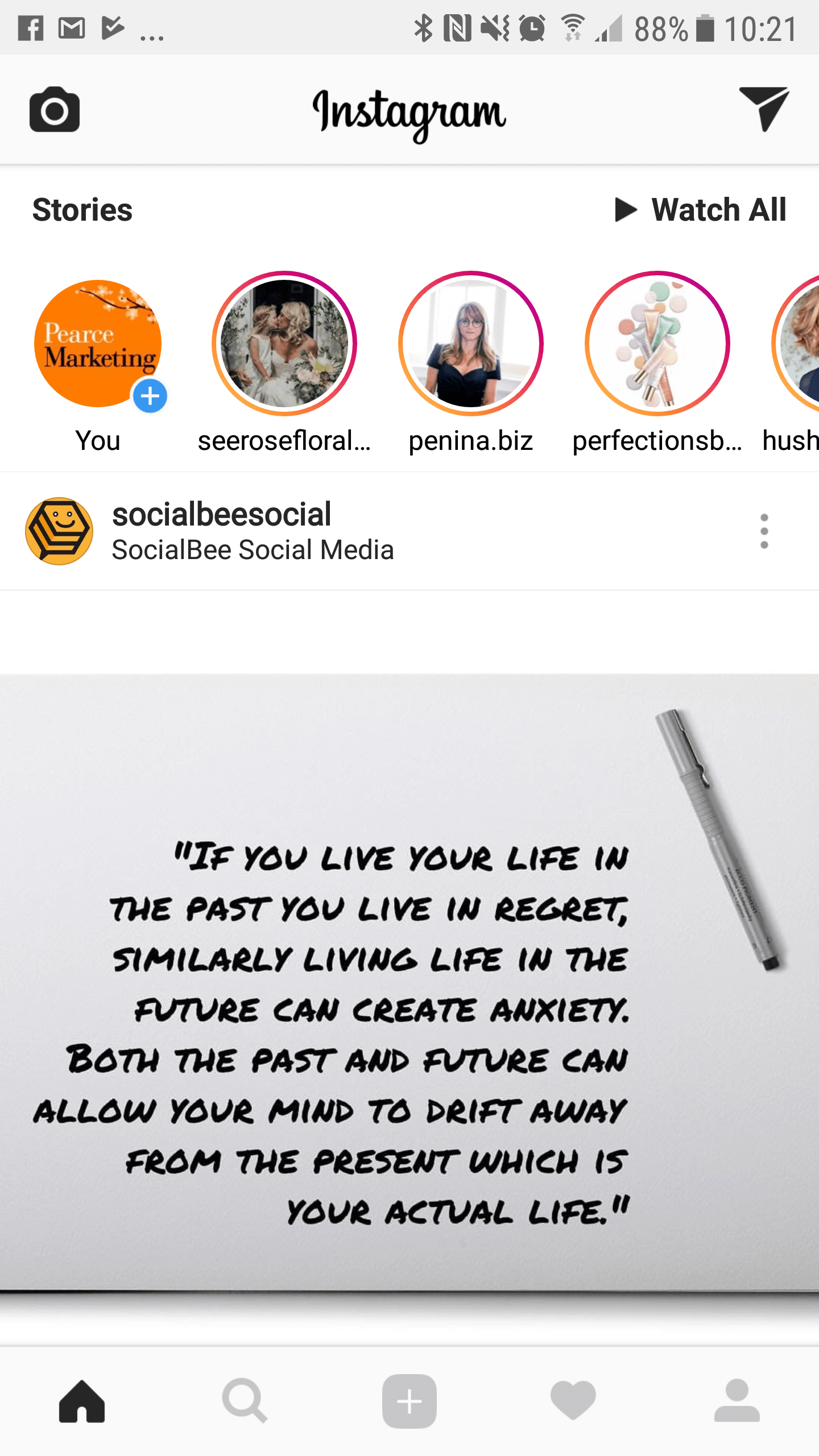
How do I add to my story?
To add to your Instagram story you can select the blue plus button next to your logo on your main feed or on your profile.
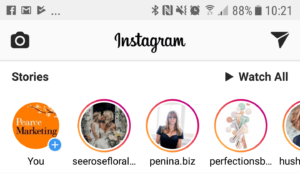
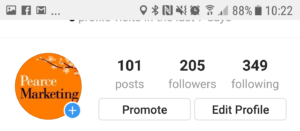
You can then take an image, video or start recording live and then choose to ‘send’ it to your story or save it.


Alternatively you can choose an image from your camera roll to add to your story.
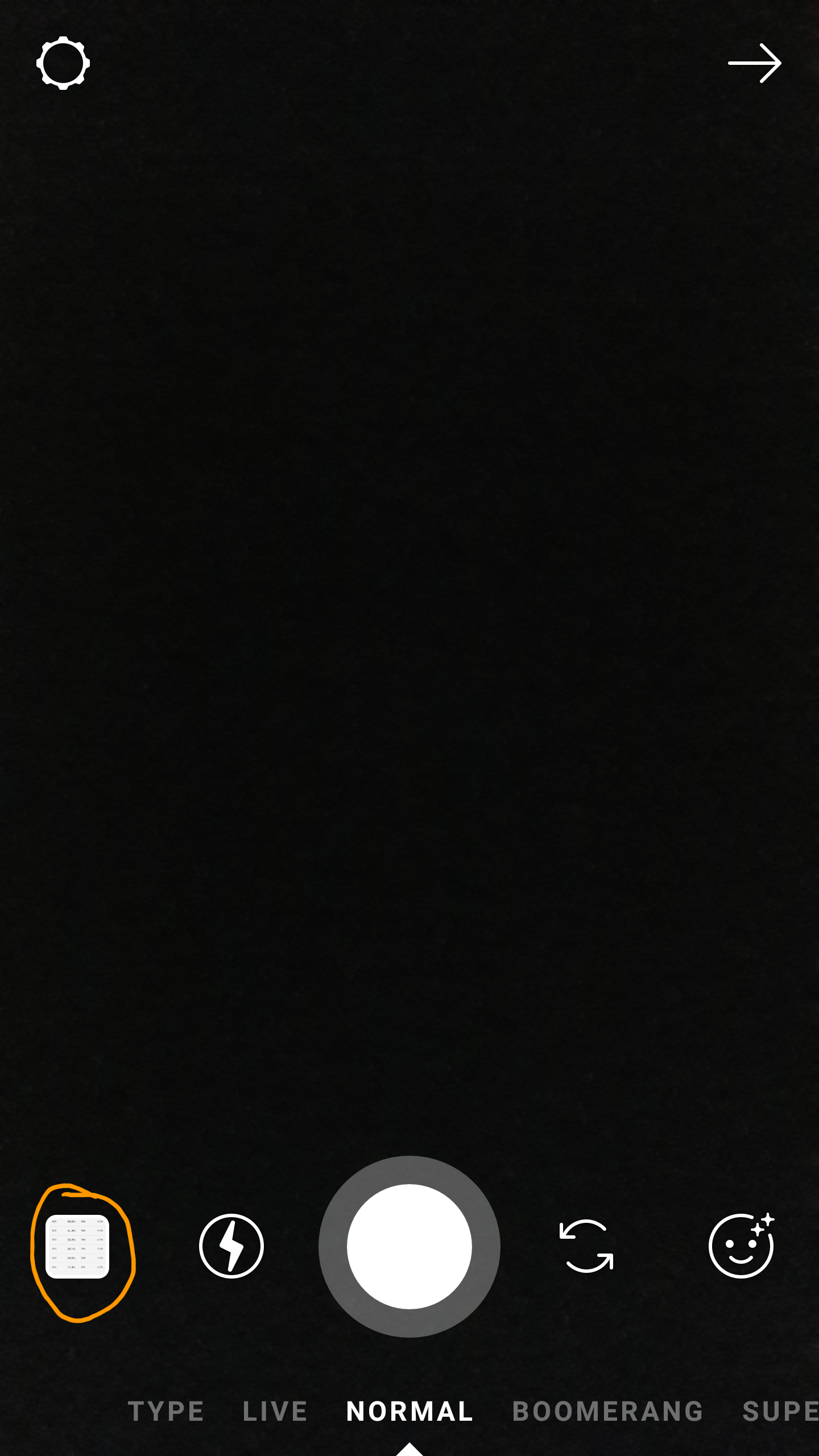
How can I use Instagram stories for my business?
Stories are a great way to let people see the people behind the business. They’re also a good way to promote blogs and events that may have been missed in peoples’ feeds.
But there is also another feature called Instagram Highlights which are stories that don’t evaporate after 24 hours!
What are Instagram Highlights
Highlights are the stories that you don’t want to disappear after 24 hours, but rather than being like a regular post, these highlights remain in their own circular story folder in a row beneath your business bio.
IMPORTANT NOTE: only the images are stored in the highlight – not your caption/text. So make sure any key text/hashtags/stickers are on the image to start with – or add them to the individual item once it is in your highlight. (See more below)
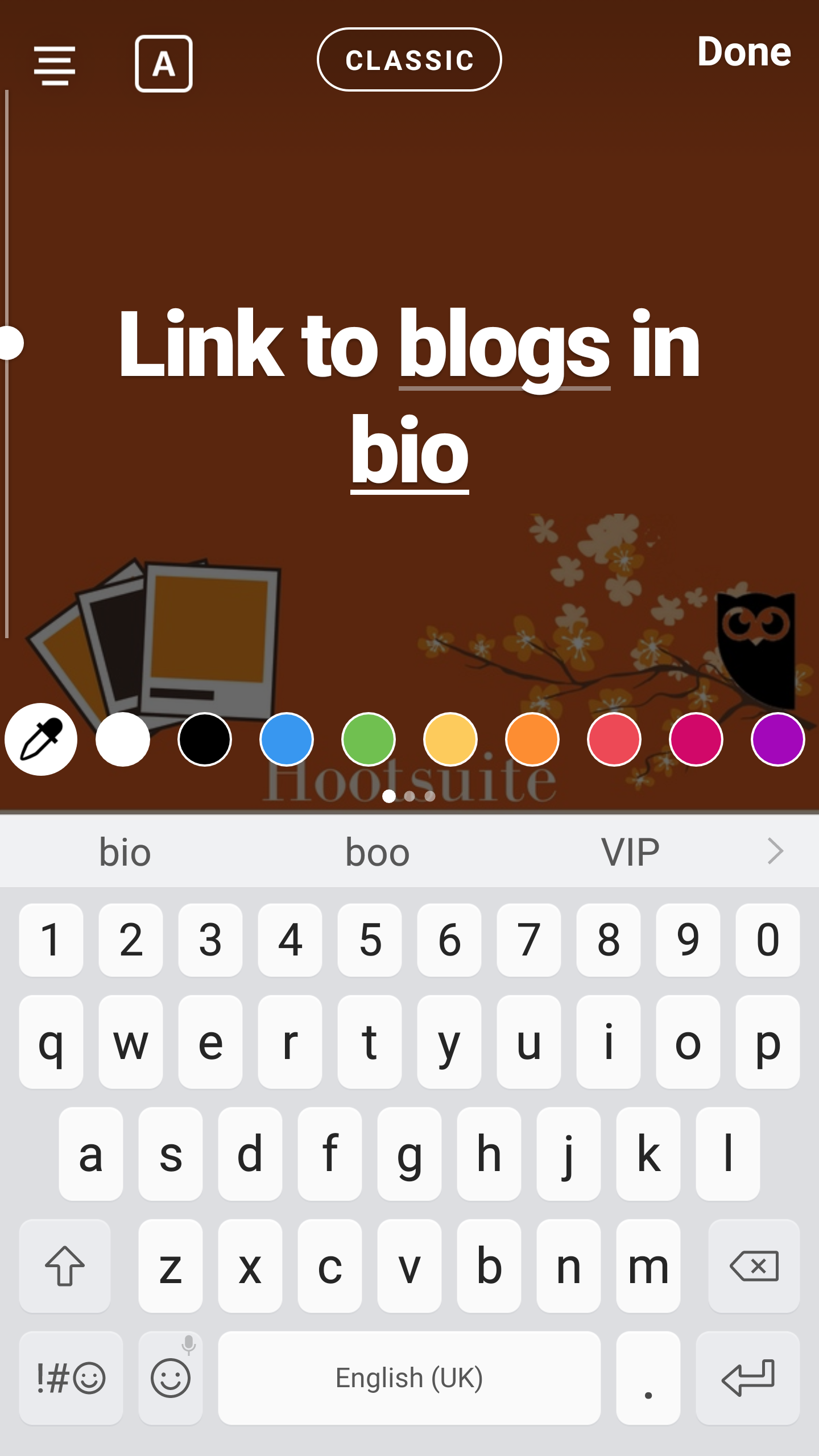
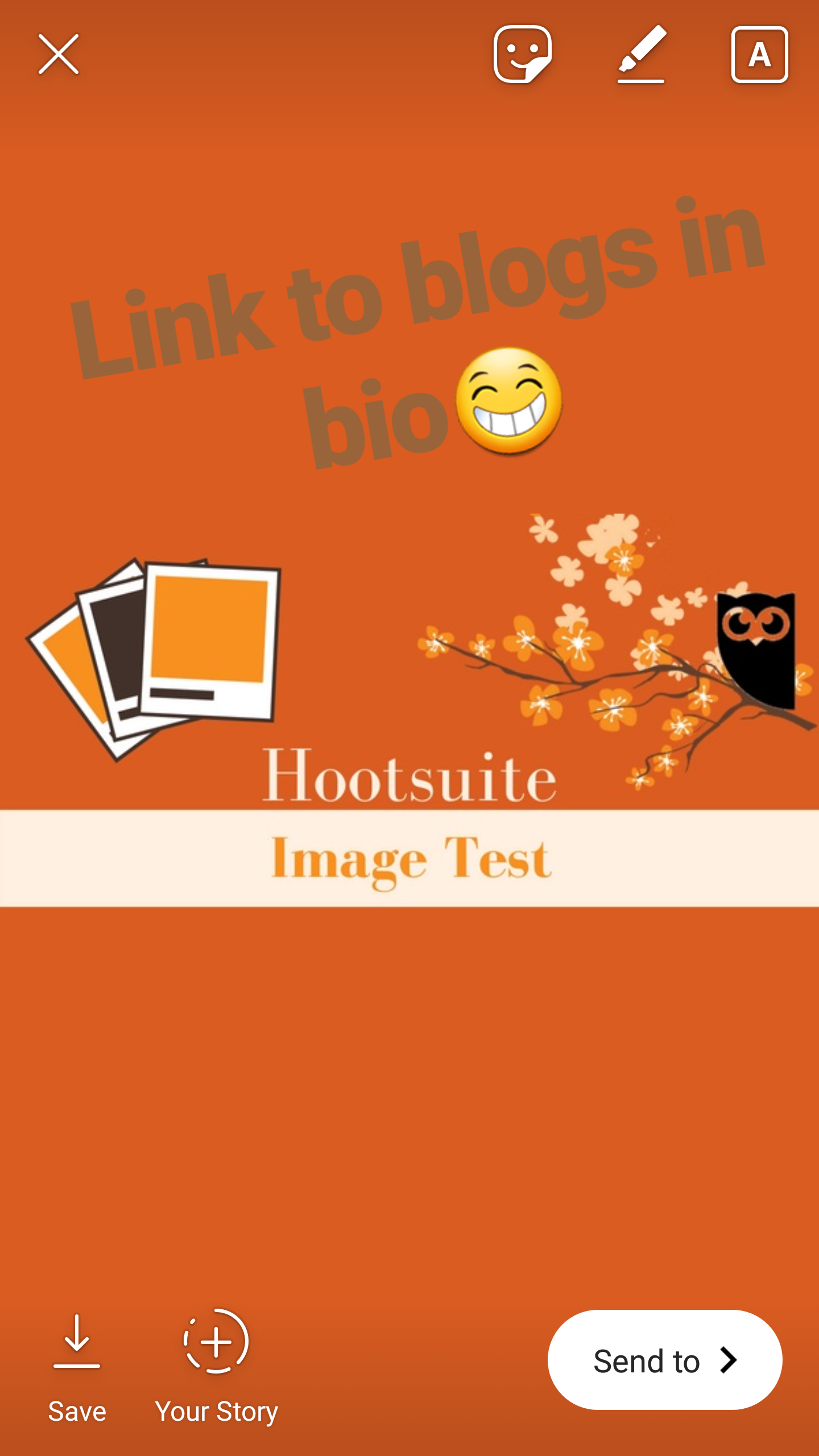
Find out more about how to create a highlight and add stories to relevant highlight ‘folders’ below.
You can strategically name the highlights folder and even use your brand colour for the text and background. Be careful when naming your highlights as these are limited to around 12 characters – any more and you will be cutting the name off!
So if you have a new visitor to your Instagram page and you don’t have a story that day, or haven’t posted for a few days, they can at least see your highlights. If you’re posting a link to a new blog on your feed, you could also post it to your stories for people that missed your post or simply prefer using stories. You could have highlight reels for new products, your services, top tips, events or behind the scenes (BTS) footage, just to name a few!
If you have a business account with 10,000 or more followers you will be able to use the ‘swipe up’ feature on your stories and highlights allowing you to drive traffic to your website.
How do I add a highlight to my business profile?
When on your profile, select the ‘+’ button below your bio. You then select the photo/video that you would like to add to your highlight. Then click ‘Next’.
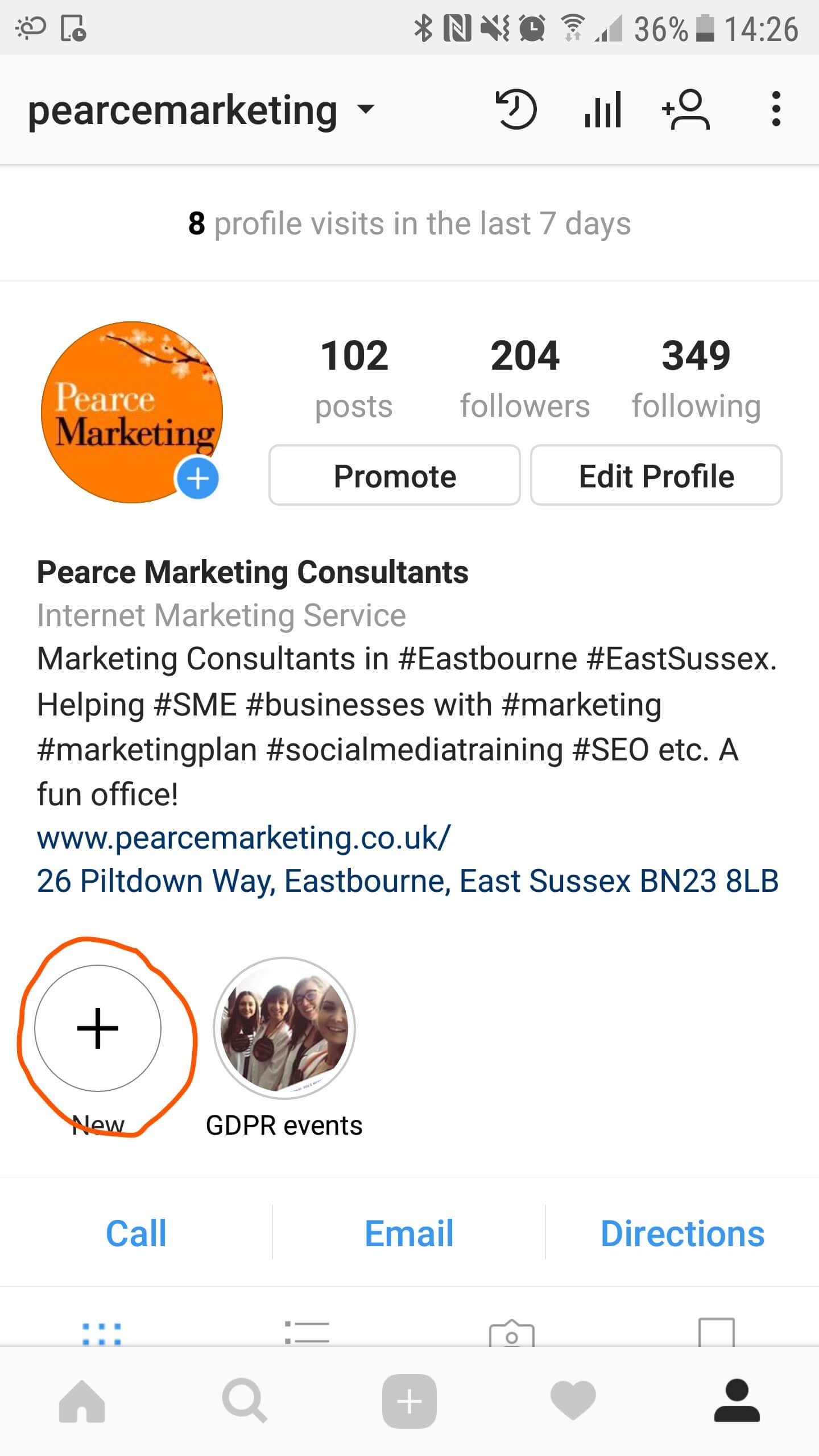
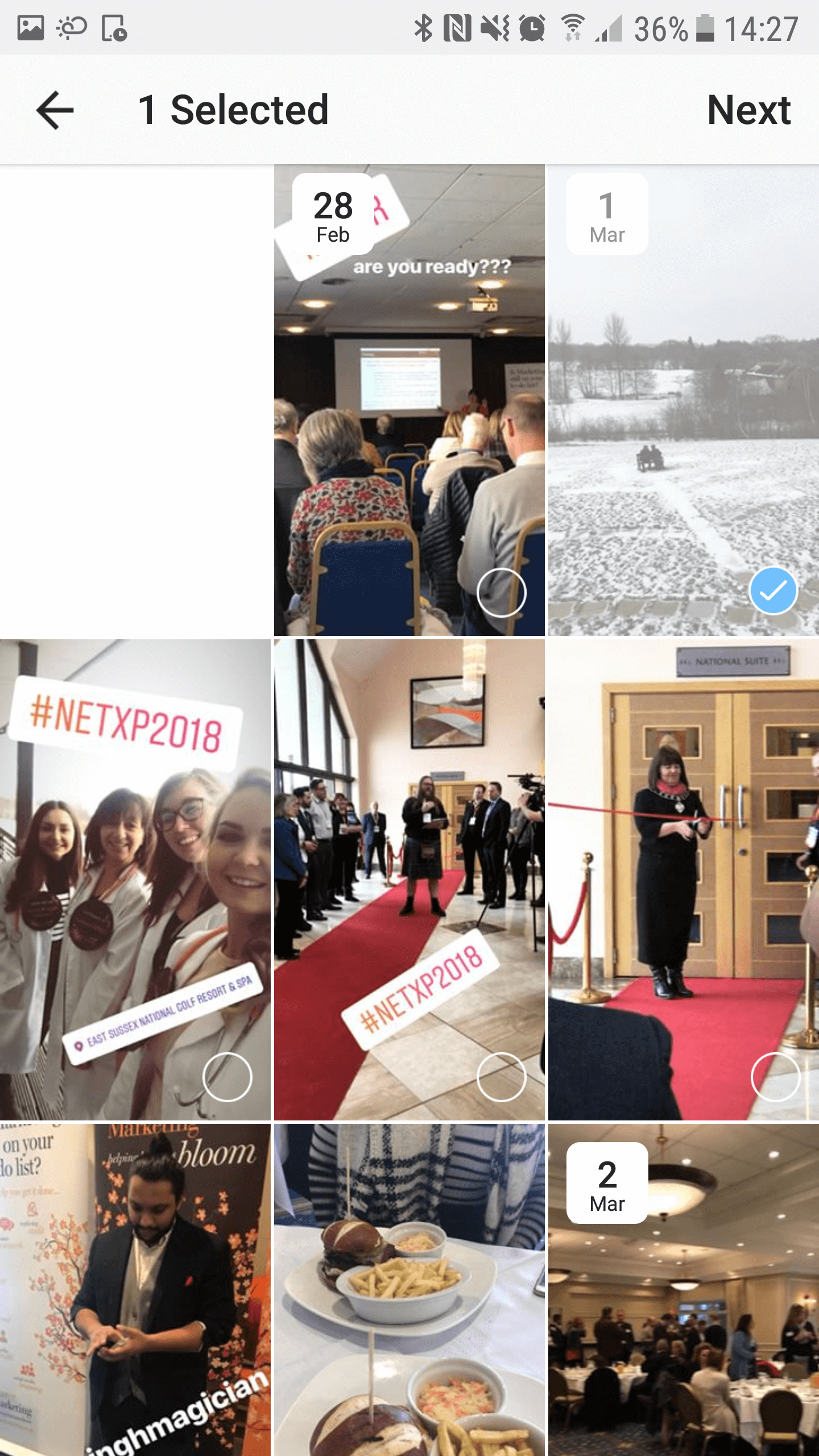
Then add what you would like the title of your highlight to be. Remember 12 character limit. Then click ‘Done’. You will then see your highlight appear on your profile.
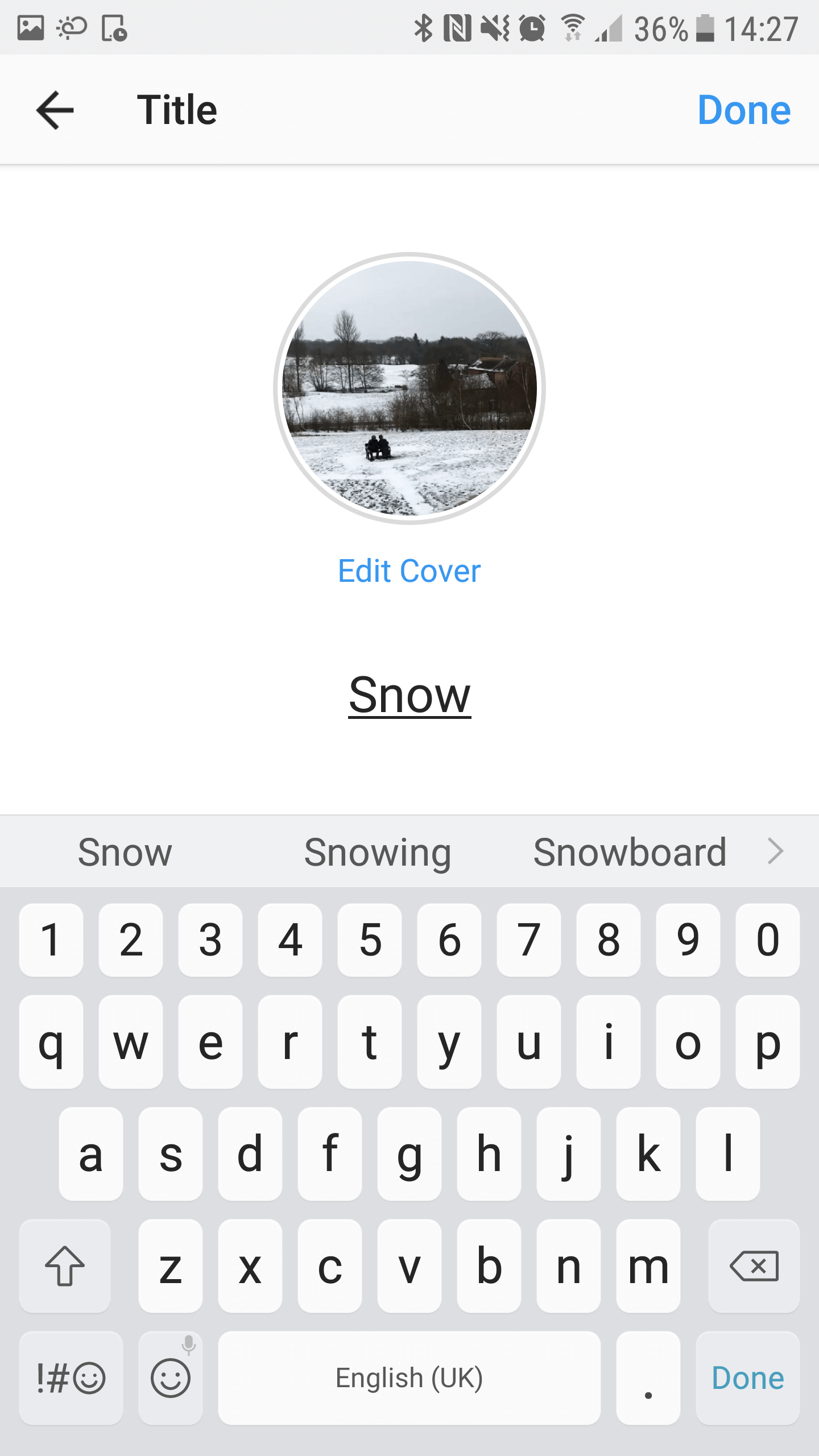
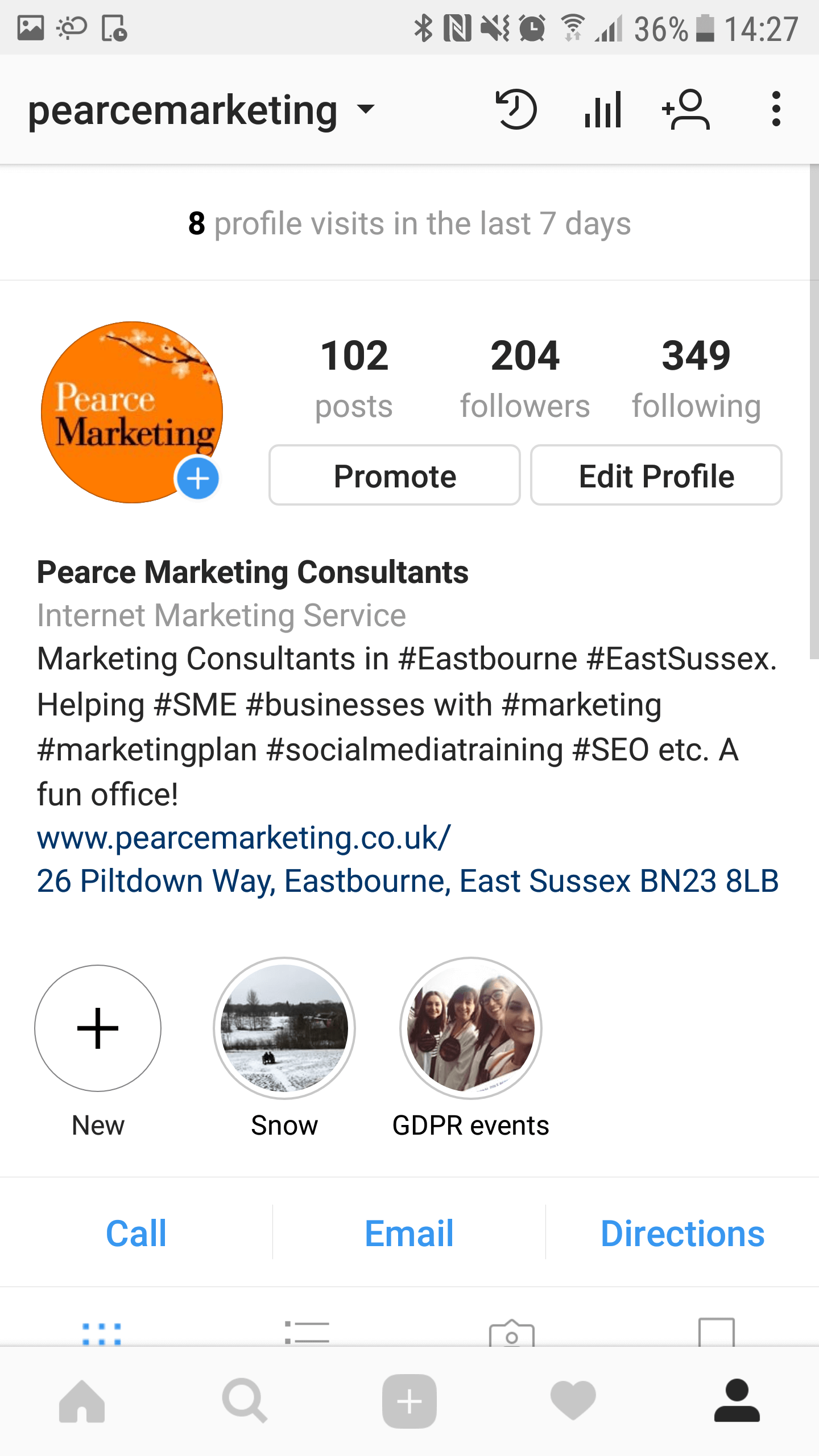
You can edit or delete the highlight at any time by holding your finger down on it and selecting from the menu.
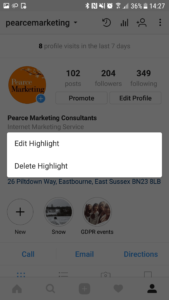
How to create a branded highlight image (cover image)
To add your brand text and colours to your Instagram highlights you will have to create a new image/graphic for each (or just use a photo). For ours we used Canva (a tool for non designers!)
- You will need the design to be 450 x 800 pixels, with a circle in the middle of it. You can then design it inline with your brand. Download the image and ensure you have it on your phone (in the image gallery).
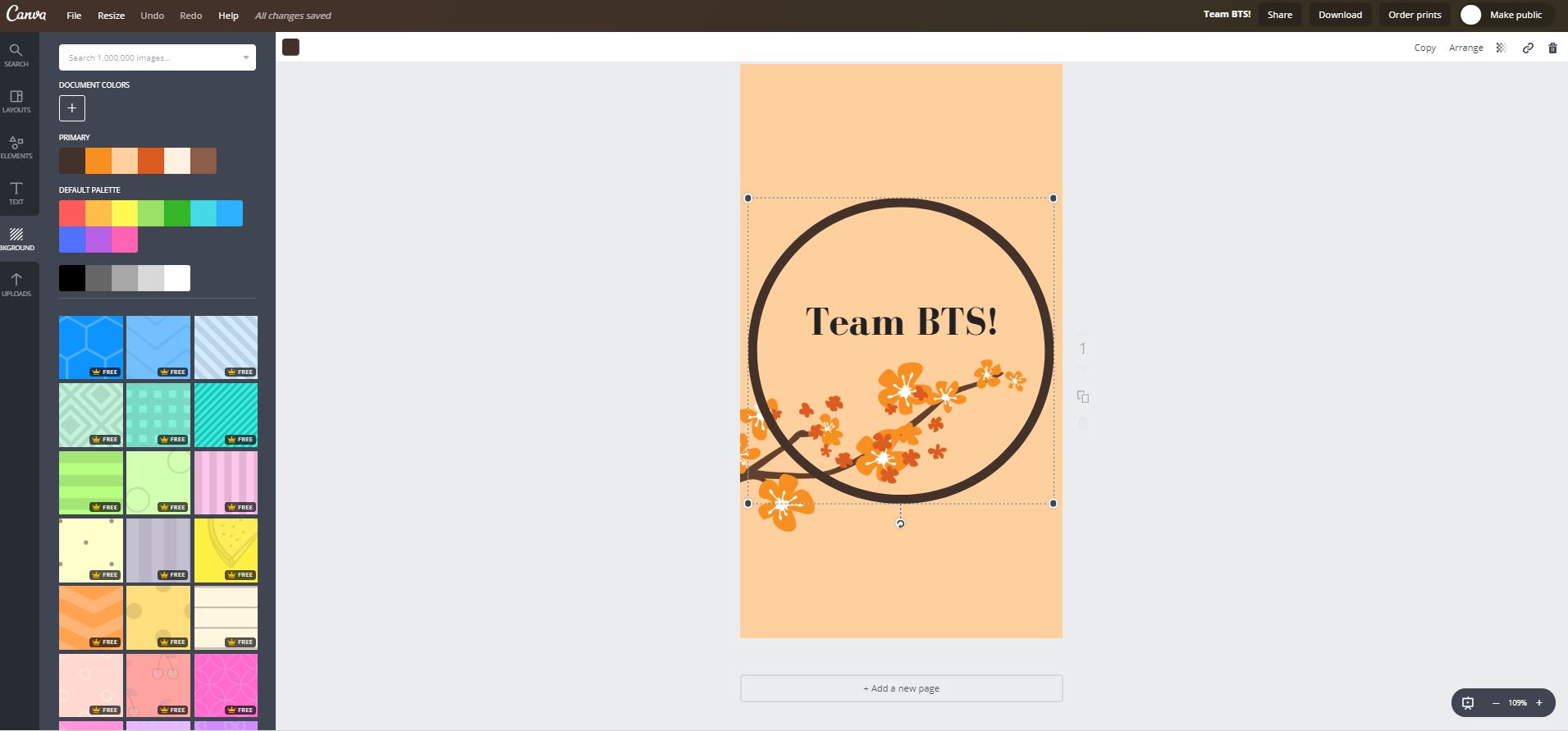
- Now open the Instagram app and go to your profile. Hold down on the highlight you are wanting to change the front image of and click ‘edit highlight’. The select ‘Edit cover.
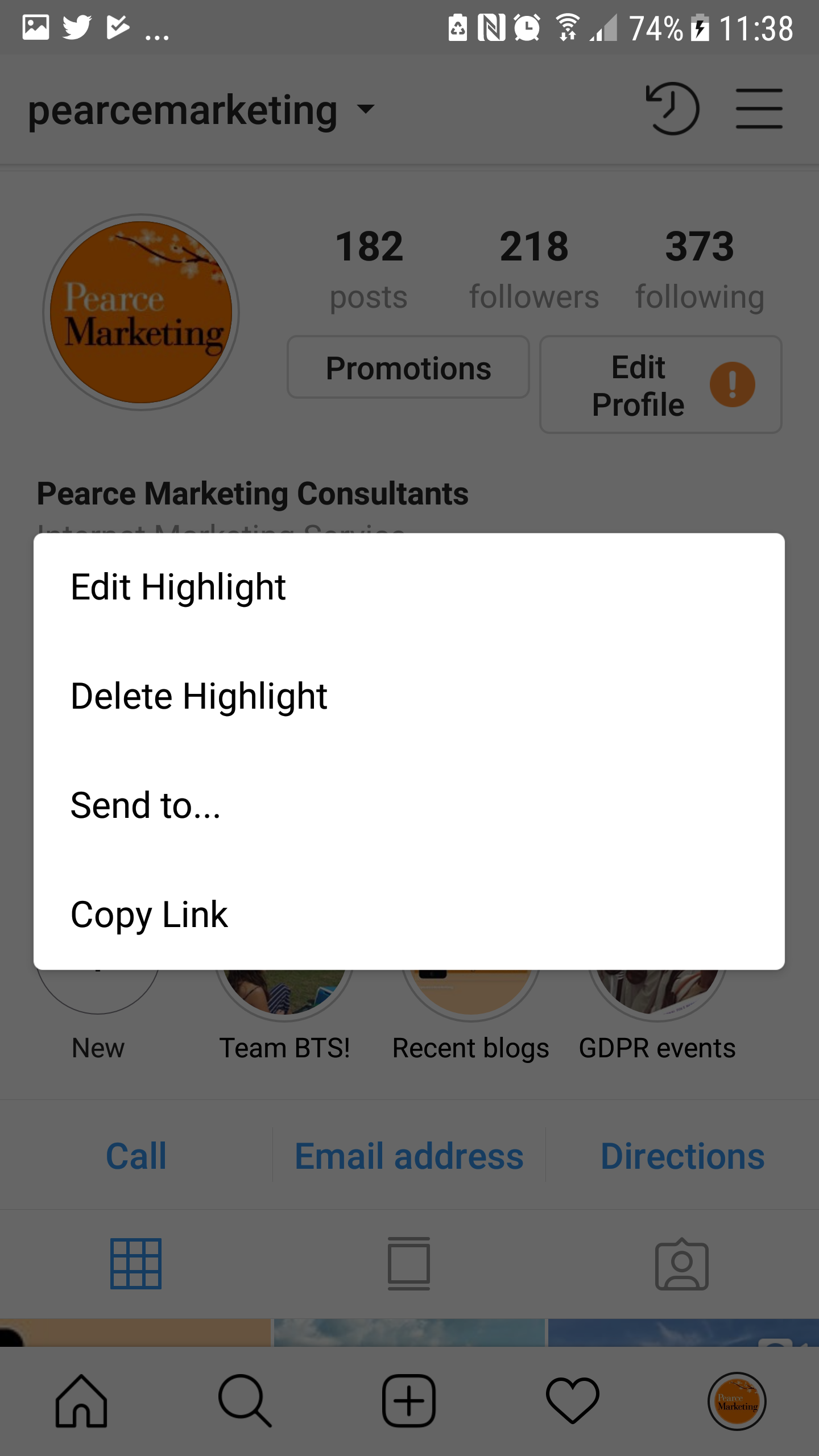
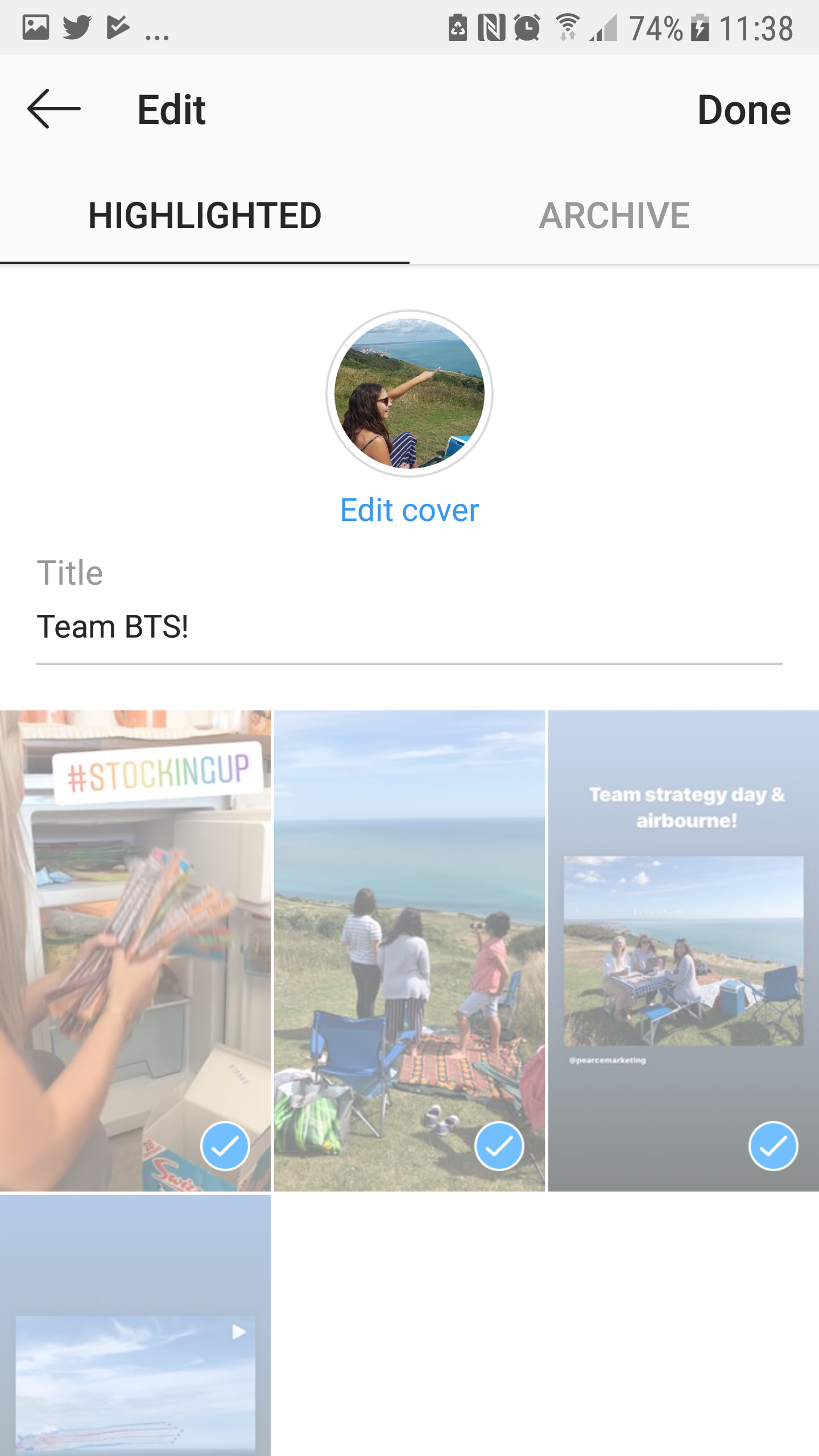
The select your image and resize. Then select next and save. When you return to your profile page you will now see your branded graphic!
Stickers and hashtags
IMPORTANT NOTE: only the images are stored in the highlight – not your caption/text. So make sure any key text/hashtags/stickers are on the image to start with – or add them to the individual item once it is in your highlight. (See more below)
When adding a story to a highlight, it will be important to make sure you use the hashtag button to add hashtags. You can use a hashtag relevant to what is happening so that people can click on it and see all the relevant posts for that hashtag. For example, we were at a business expo which its own hashtag for the event. Or you can use more popular hashtags such as #wednesdaywisdom or #marketingtips. You can also use hashtag stickers which appear with a white background and the Instagram brand colour for the writing. Lastly it’s a good idea to add location stickers which again may draw people to your content.
How to add more stories to existing highlights
Once you have posted a story, click on your profile to view it and you will see a heart in the bottom right corner.
Heart icon
Clock arrow icon
Click on this and you will be able to choose which highlight folder to save it too.
Posted a great story and forgot to save it to your highlights? Not to worry. Go to your profile and you will see a clock arrow icon in the top right corner. This will show you all of your past stories and easily allow you to add them to your highlights.
What do consumers think of Instagram?
In October 2017, Facebook (who also own Instagram) commissioned a survey of 2,300 people in the UK about “Instagram Stories and Feed”. Their aim was to find out how do people perceive and use Instagram Stories and feed? The results showing that we do perceive them in different ways, which could influence how you use Instagram for your marketing. Here are some of the questions and results…
What do people most strongly associate with stories and feed?
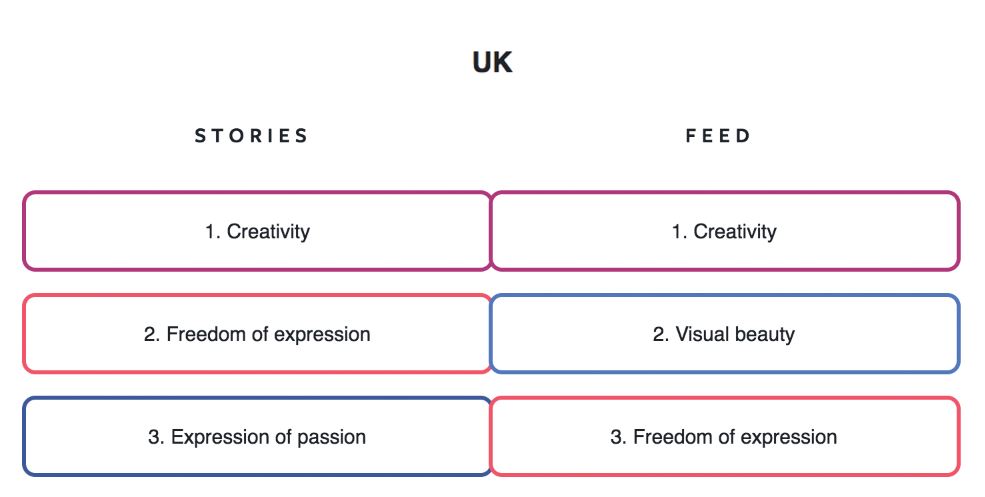
When do people use stories and feed?
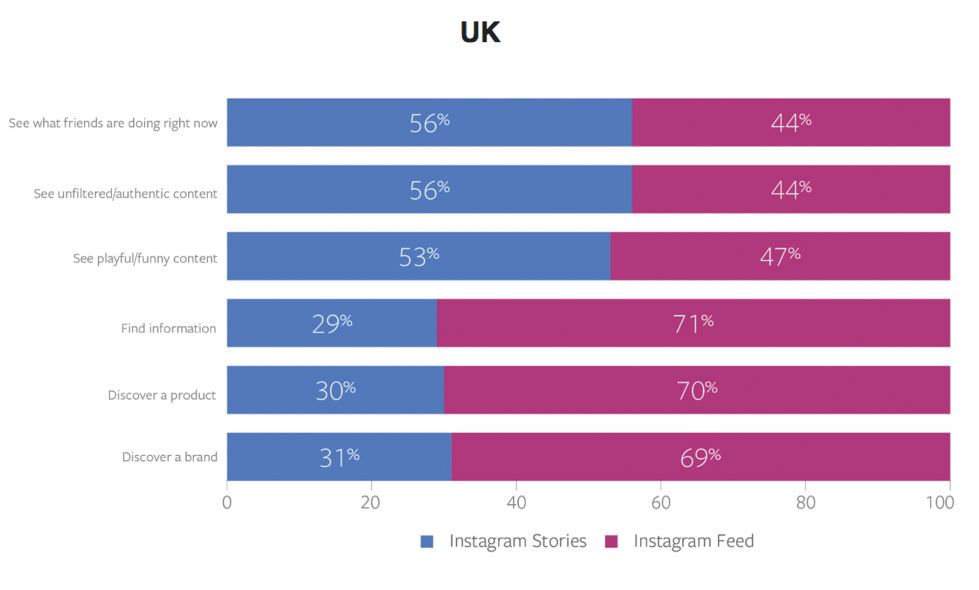
What types of content do people value most in stories and feed?
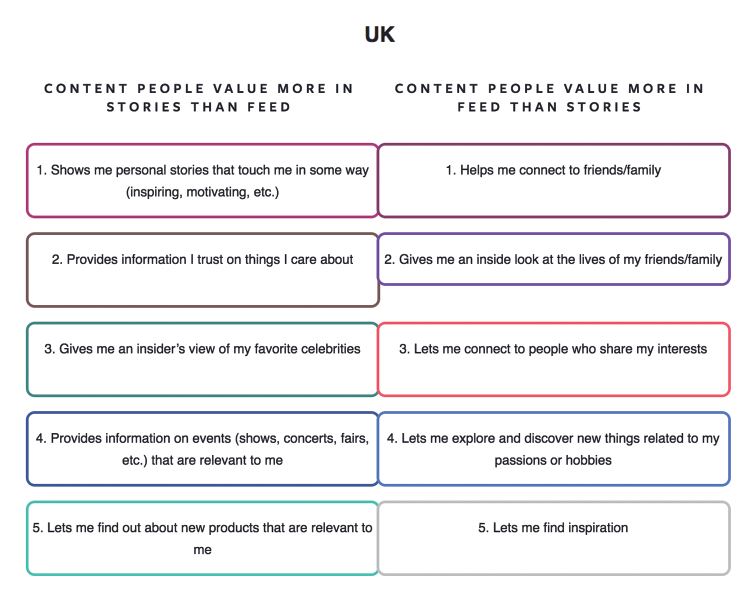
More free marketing advice:
For more really useful free marketing guides and top tips for social media, please see our blog and browse our blog categories. If you don’t want to miss future blog posts, please sign up to our email newsletter. You can also follow us on social media – Facebook Twitter LinkedIn Google+ YouTube Instagram Snapchat.
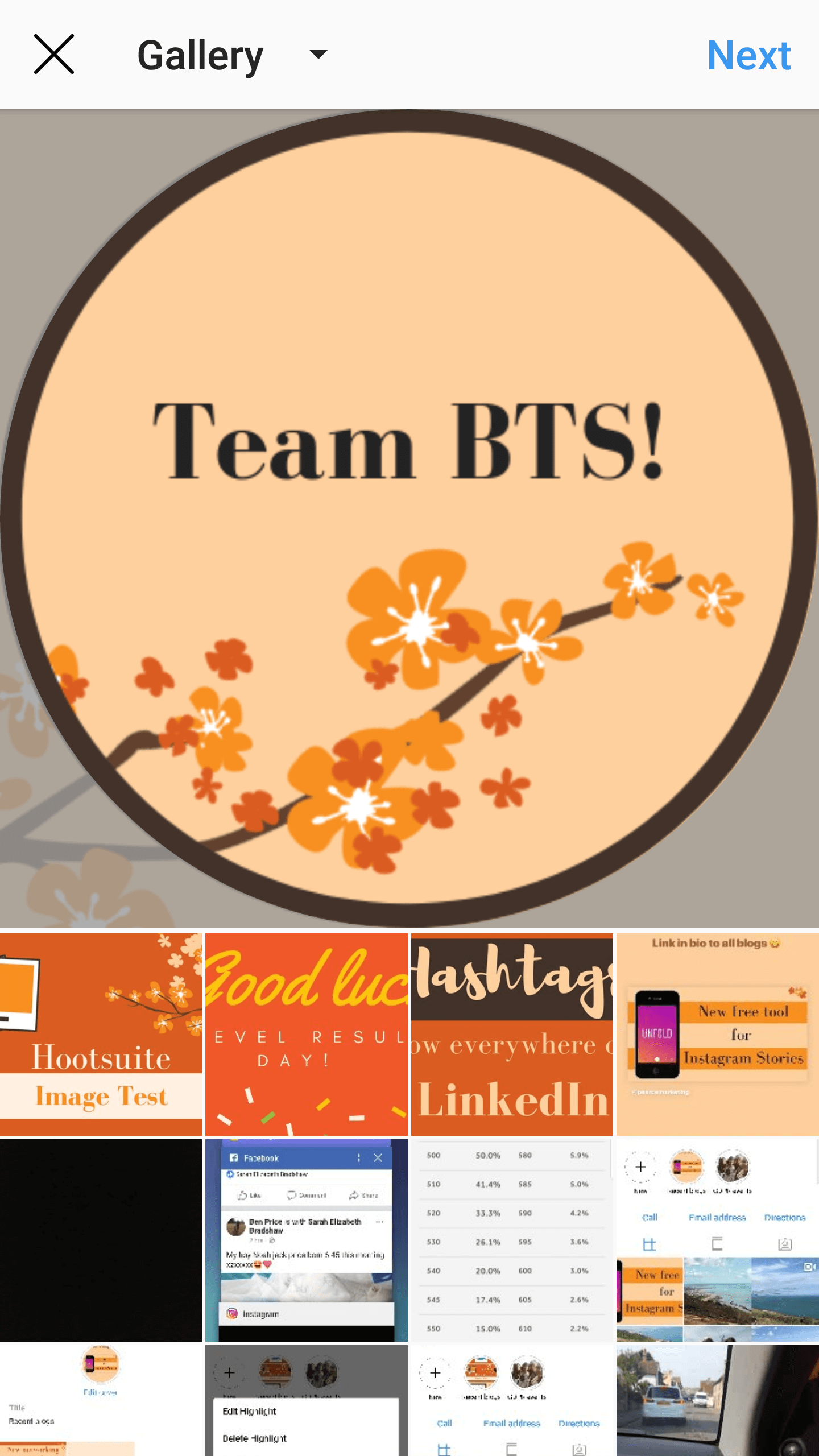
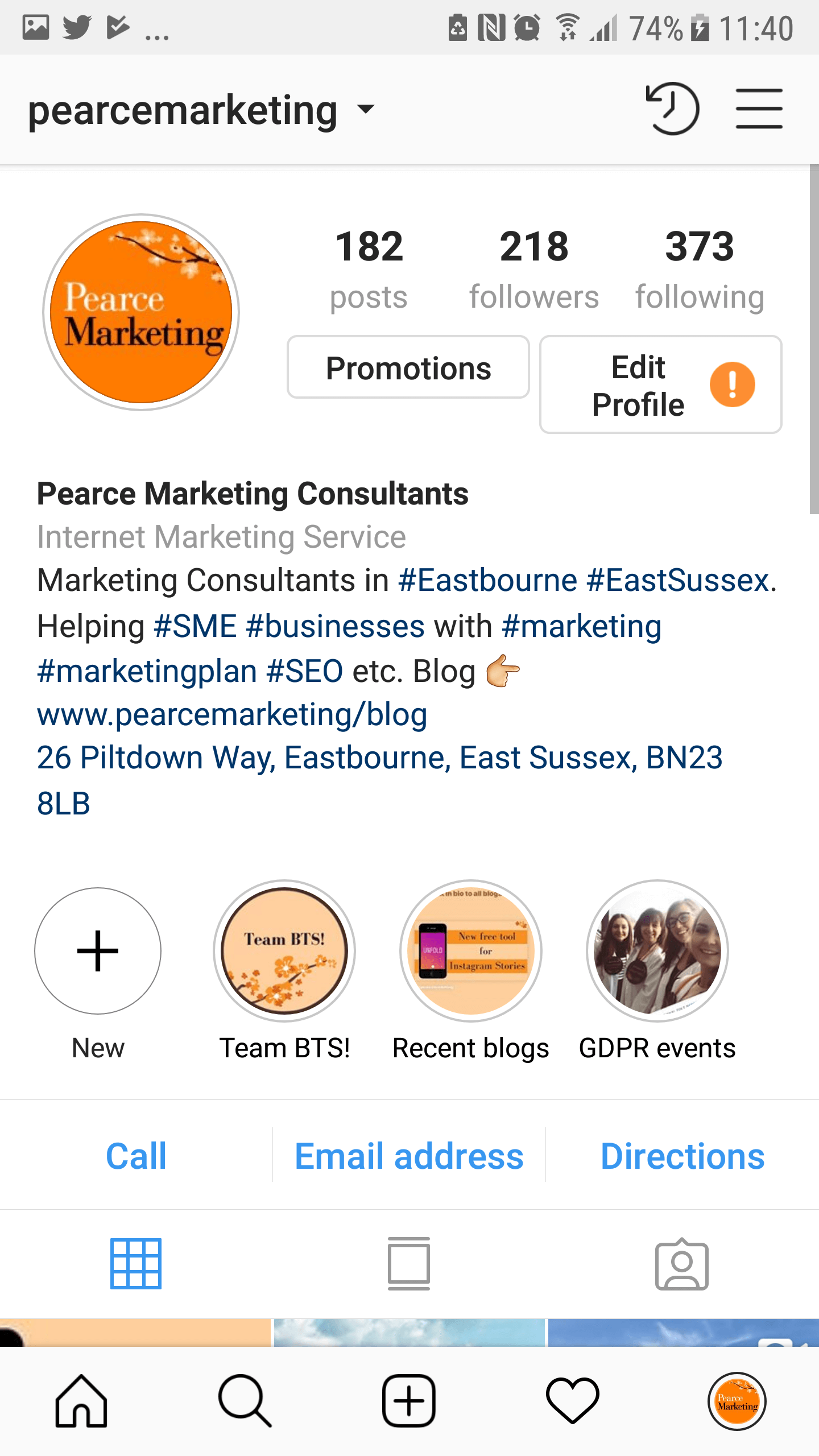







Leave a Reply