
Engage your audience with real-time voting
Mentimeter enables you to easily incorporate real-time voting into your presentations for free! A great way to add an interactive element to your talks and engage your audience.
You could use your own presentation as normal and then click over to your Mentimeter account for the interactive voting part of your talk.
(Although you can actually create your whole presentation in Mentimeter if you wish. But we haven’t tested all the functionality for Mentimeter for regular slides as yet!)
How it works as a presenter:
- Ask your question: Click across to your Mentimeter account (which you can already have open on your laptop). Show your pre-prepared slide with a question on it to your audience. (Either ask your own question or use a Mentimeter template.) This slide will also have a web address and code on it.
- The audience votes: Ask your audience to go to the voting website (they can all just use their mobiles), enter the code for your presentation and vote by answering the question. No installation or setup needed.
- Show results in real-time: Keep your screen showing the Mentimeter presentation slide for that question. The results from the vote will be automatically displayed in real-time as the vote comes in. There is also the option to hide the results until they are all in.
- Repeat for as many questions as you have.
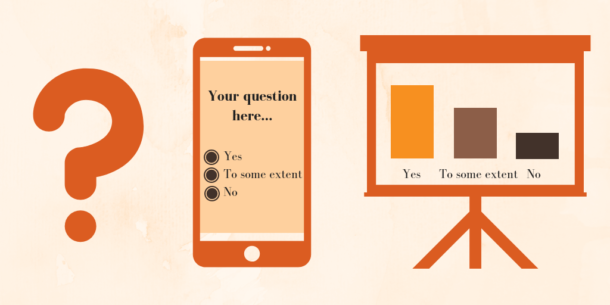
How to create your voting element with Mentimeter
Once you have created your free account (www.mentimeter.com), log in and you will see this home screen where you can create a new presentation.
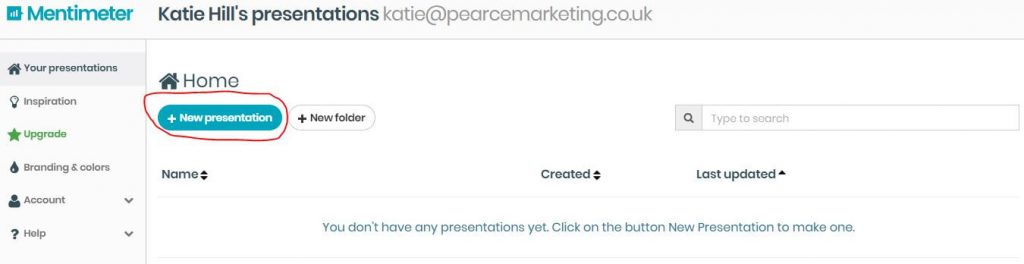
You will then need to create a name for your presentation.
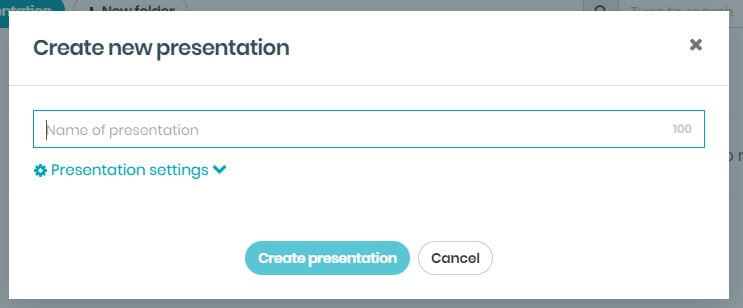
Next you need to start creating your presentation. On the right-hand side, you will see you have a choice of the ‘type’ of question you ask. Whether it’s multiple choice, word cloud or Q&A style. We’ve chosen multiple choice for this example.
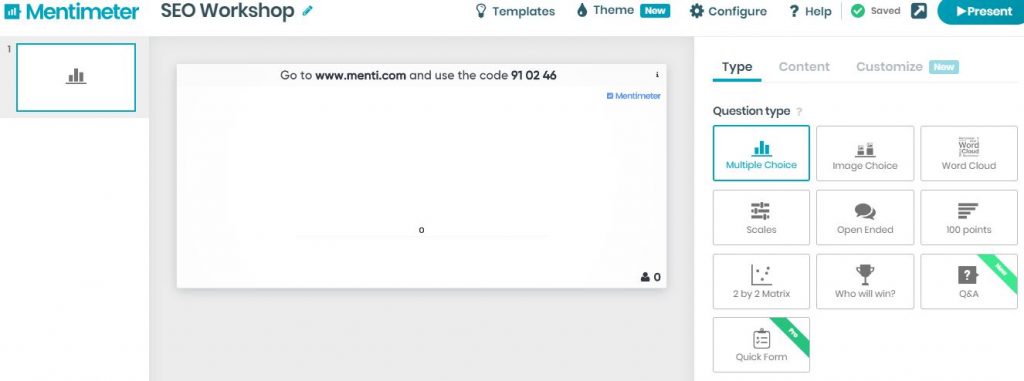
If you scroll further down there is also the options for a ‘Quick Slide’ where you can simply add some text
Now you’ll need populate your slide. Click on the ‘Content’ tab next to ‘Type’. You’ll then need to:
- Add your question
- Add your audience’s options
- Choose result layout (style of showing votes coming in and final scores)
These are circled in red below. You will also see that instructions for your audience on how to participate are at the top of your slide too (circled in blue)
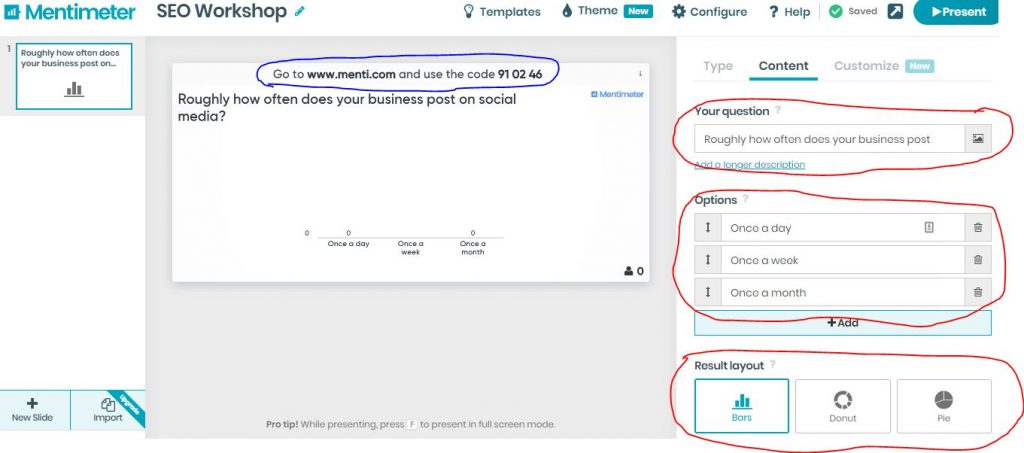
To start your presentation you can either click the ‘Present’ button in the top right-hand corner or click the play button on your presentation home screen (circled in red).
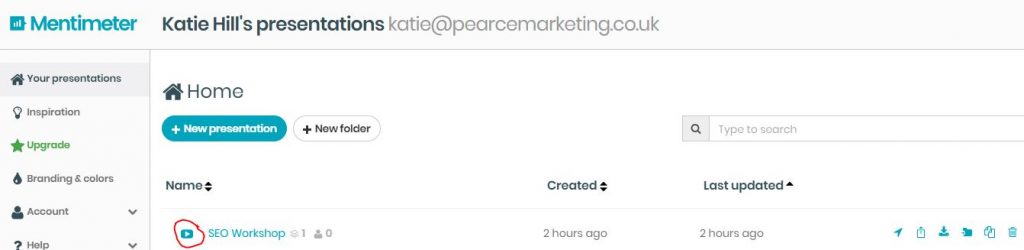
Mentimeter is free, with Mentimeter Pro also available for £232.30 per year.
Have you used Mentimer? Let us know what you think of it! Do you have any other tools you use to enhance your presentation?











Leave a Reply