
Create a stylish story on your Instagram page with the new Unfold app
You may have seen big companies and influencers posting some pretty fancy Instagram stories recently and wondered how they created them? Well, here’s your answer and you can do it too! Your stories could have multiple pages, borders and a great range of engaging design templates…

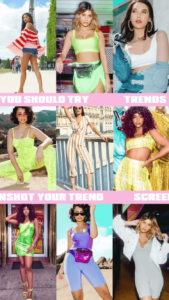

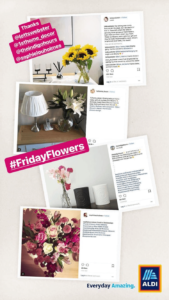
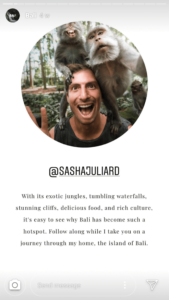

Unfold describes itself as ‘a toolkit for storytellers – create beautiful and engaging stories with minimal and elegant templates.’
How to use Unfold
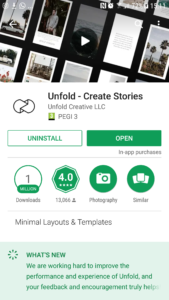
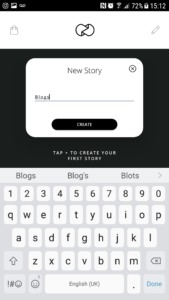
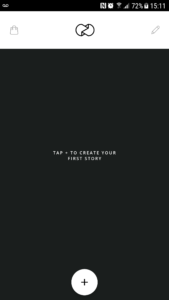
Download the app for free from the app store (available on both android and iOS). It will then ask you to tap to create your first story, as well as choosing a name for it.
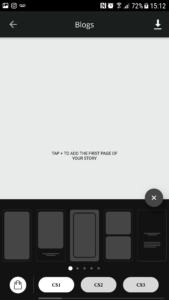
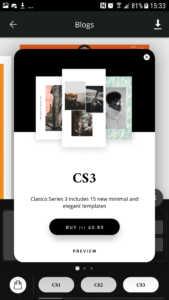
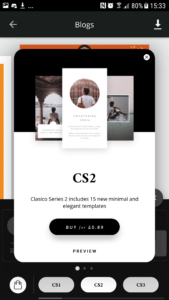
You will have a choice of 25 free templates (CS1) and then 45 premium templates which you can purchase for from 89p (CS2&CS3). The template below is a free example using three images.
You can upload images using the ‘+’ button at the bottom of the screen.
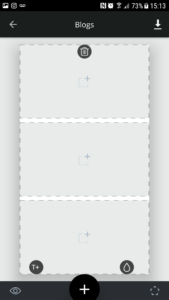
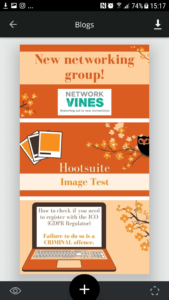
By clicking on the teardrop icon on the bottom right-hand side, you are able to choose from 7 colours for your borders and page dividers. You can see a border on one image below and a green horizontal divider in the other image.

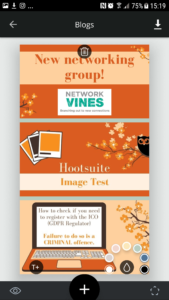
You can also add text to your design, with 5 fonts available and other tools such as size and spacing! To do this click on the pentagon shape in the bottom right-hand side corner and then click on the ‘T+’ symbol that appears on the left.

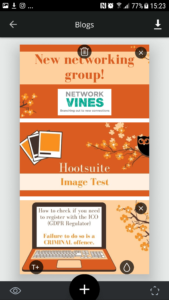
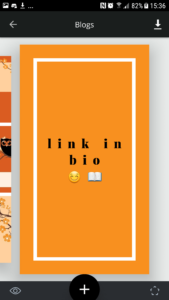
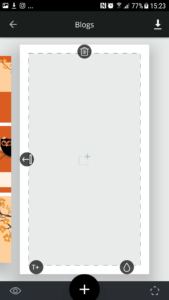
One of the best things about Unfold is how easy it is to make a complete story with multiple pages! To add a page click on the ‘+’ button at the bottom and choose your design. You can also click on the arrow pointing to the left to move the position/order of your pages.
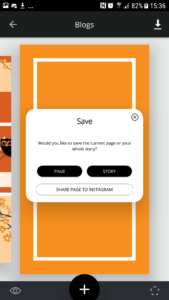
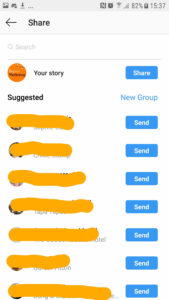
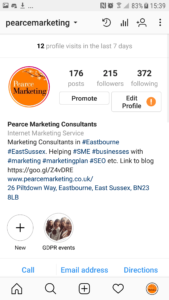
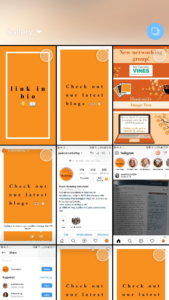
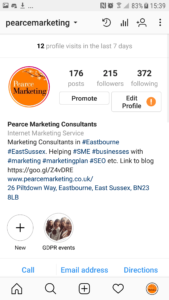
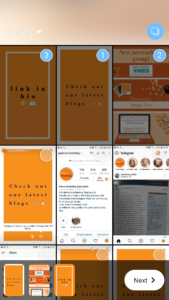
You will then be able to save your story by clicking the download icon in the right-hand corner.
You will then have the option to either send only the page that you are on to your Instagram story, or you can save the whole story you have created to your device.
If you choose to save the story to your device, you will need to go to the Instagram app to upload your story and select multiple slides – which will be shown as a set in your story to users.
To view your story, go to your profile and click on your profile picture (which should have a purple/pink circle around it!)
Have you used Unfold? Let us know what you think!
More free marketing advice:
For more really useful free marketing guides and top tips for social media, please see our blog and browse our blog categories. If you don’t want to miss future blog posts, please sign up to our email newsletter. You can also follow us on social media – Facebook Twitter LinkedIn Google+ YouTube Instagram Snapchat.







Leave a Reply