
Please note: Google My Business changed its name to Google Business Profile in late 2021.
Your Google My Business page is vital for local SEO (search engine optimisation). Google stores all the essential information about your business in your Google My Business Page. This data is used in local search results, on all devices, which are typically based on a user’s location (“near me”), or a location they specify.
The data in a Google My Business page includes all your contact details, a map, photos, videos, opening hours, directions, a description (use your SEO key phrases here), reviews, a link to your website and more. It’s enormously helpful to potential customers and visitors and drives traffic to your business.
Google My Business is free and you should continue to update it with new photos, videos and other information as it changes (ie business hours). Plus, you can post on your Google My Business page – a bit like you would on Facebook or other social platforms.
You should have a Google My Business listing for all your business locations – whether they are private offices that people do not visit (you don’t have to publish your address), or high street stores and industrial units.
Scroll down for more information on how to set up and edit your Google My Business page so that you can benefit in local SEO results.
Google says “When people search for a business on Google, they may see information about that business in a box that appears to the right of their search results. The information in the box, called the Knowledge Panel, can help customers discover and contact your business.” (See more from Google about the Knowledge Panel).
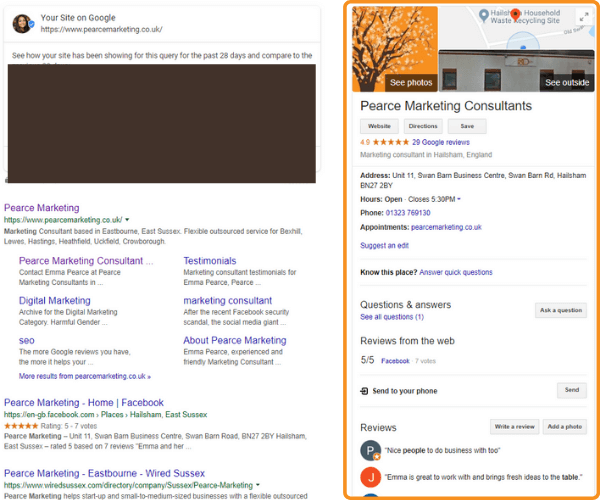
How to set up your Google My Business account…
- Go to https://www.google.com/intl/en_uk/business/
- Sign in to your Google account or create one if you don’t have one
- Then click on the green button ‘START NOW’
- Enter the name of your business and click ‘next’
- Enter the location of your business then click ‘next’
- Choose if you want your business location to appear on Google Maps
- If you serve customers at your business address: Enter your business address then click ‘next
- Note: If you serve customers outside your business address, you’ll have the option to list your service areas as well
If you don’t serve customers at your business address:
- Enter your business address
- At the bottom, click ‘I deliver goods and services to my customers’ then click ‘next
- List your service areas then click ‘next’
- Use the search field to select a business category, click ‘next’
- You can enter a phone number or website URL for your business, now click ‘next’
- Click ‘finish’ to complete your sign-up
- Select a verification option
- You can choose to verify your business at another time by clicking ‘more options’ > ‘later’
NOTE: If you see a page that says “This listing has already been claimed”, click ‘request access’ and follow the directions to claim your business.
Now that you’ve claimed or created your business listing, it’s time to verify your business. Once you have verified your business information it will be eligible to appear across Google.
How to add images and videos to your Google My Business page …
Follow these steps on how to upload photos and videos to your listing:
Computer
- Sign in to your Google My Business account. If you have multiple locations, open the location you’d like to manage
- From the menu on the left or the button on the main dashboard screen, click ‘Photos’ or ‘Add photo’
- Choose the type of photo or video you’d like to add from the choices available – eg exterior, interior, products, photos at work, team photos
- Upload the photo or video from your computer or choose you’ve already uploaded
Mobile
- Open the Google My Business App
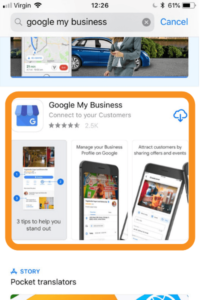
- Tap ‘Home’
- In the bottom right corner, tap the plus icon
- Tap ‘Add Photos’
- Choose the type of photo or video you’d like to add
- Choose a photo or video from your camera roll, or take a new one
- Tap upload
Top tip: Businesses with 10 locations or more locations can upload photos via a spreadsheet. Follow these instructions.
Guidelines on images and videos to add to your GMB page:
Images:
- Logo – help your customers recognise your business on Google
- Cover photo – showcase your business/personality – this could be an image of your business team
- Other photos: we’d recommend adding photos to show different features of your business Including exterior, interior, products (if applicable), photos at work, team photos etc. >More tips for your GMB photos
- Format: JPG or PNG
- Size: Between 10 KB and 5 MB
- Minimum Resolution: 720px tall, 720px wide.
- Quality: The photo should be in focus and well lit! There should be no significant alterations or excessive use of filters.
Videos:
- Duration: Up to 30 seconds long
- File Size: Up to 100 MB
- Resolution: 720p or higher
How do I post on my GMB page?
It’s super simple to post on your Google My Business page. There are different types of posts you can choose from such as ‘What’s New’, ‘Event’, ‘Offer’ and ‘Product’. Posts do expire after 7 days (you will receive an email notification letting you know that your post is due to expire), with the exception of ‘event’ posts.
So a potential workaround is to choose to post anything you can under the ‘event’ post category, so it won’t expire after 7 days. You can edit your post after it has been published if you need to.
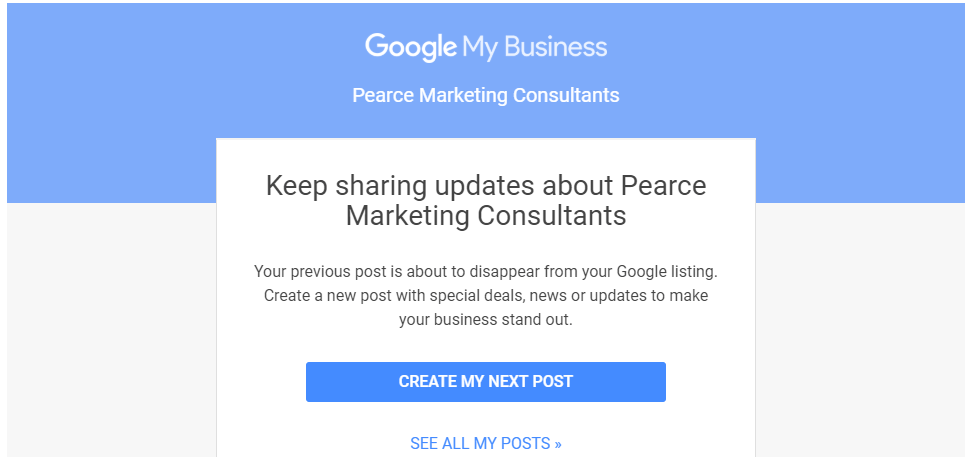
You are able to post the same post again, but we’d recommend doing a few other posts before repeating the same post again.
Here are the quick steps on how to post:
-
-
- Sign in to your Google My Business Page, you’ll be on the home page
- If you have written a post before, to the right hand side of the screen, you’ll your latest post with a button ‘create post’ underneath. OR if you have never posted before, in the left navigation menu, you’ll see the tab ‘posts’. Alternatively, there is a ‘create post’ button at the top of the main home page.
- If you clicked on the ‘posts’ tab, you’ll see a box at the top of the screen with ‘Write a post’ and you profile photo, click on the box
- Then, similar to other social platforms, you can add an image/video and post text. You can then also select a button – eg Learn More, Book Now and Sign Up etc… Once you select one of those, scroll down to see where you can add your web link.
- You can preview the post to see what this looks like, once you are happy with your post click ‘publish’
- Then type your business name into Google and scroll down below your knowledge panel to see your post (allow a couple of minutes for this to show)
-
Here are the quick steps in visual format:
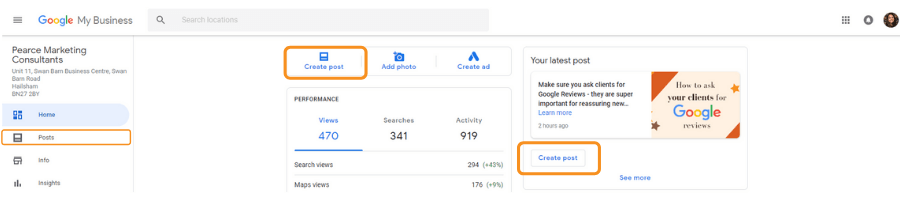

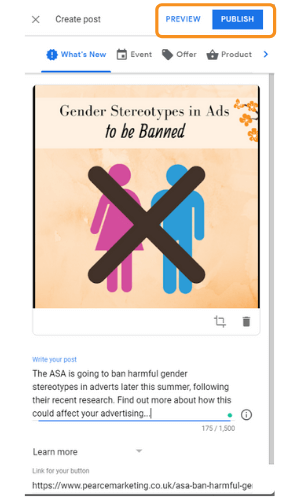
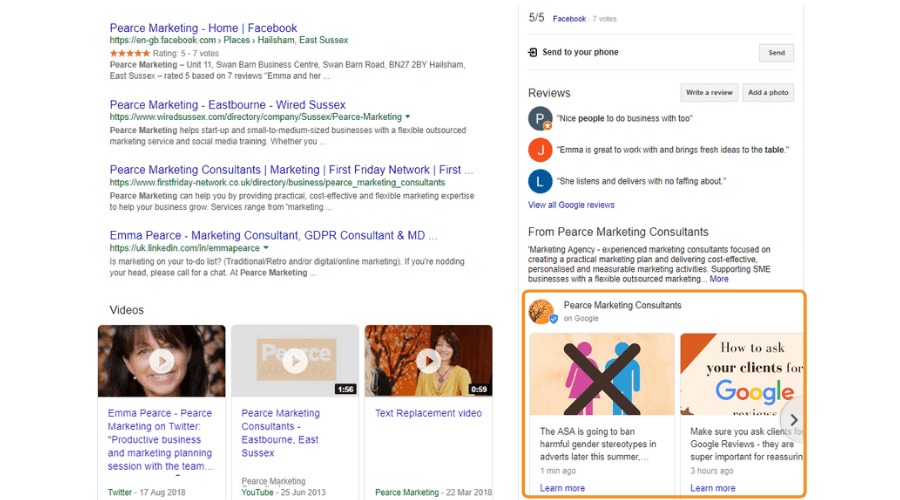
Note: Unfortunately, not every type of business is able to ‘post’ on their Google My Business page. If you’re a business associated with alcohol, drugs, arms (weapons, guns etc) and sex also any accommodation related businesses.
There’s questions too…
Your customers and clients are also able to ask you questions via your Google My Business page.
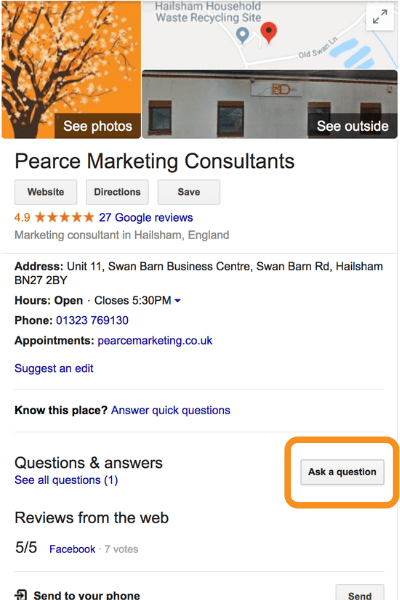
Once someone has asked you a question you will receive an email to your Gmail inbox. It will look similar to this:
When you respond be aware not to add an email address, a contact number or any URL’s (ie link to your website) otherwise it won’t let you post your answer.
Reviews
It’s really important to have Google reviews on your Google My Business page. Do encourage your customers to give Google Reviews where possible. Find out more about Google Reviews in another one of our blogs!
We hope that has all been helpful towards you improving your company’s visibility in Google’s local search results.
Please get in touch if you would like help with your Google My Business page.










