
Please note: Google My Business changed its name to Google Business Profile in late 2021.
Asking your customers for Google reviews is another excellent step to help your rankings in Google’s search engine results… as well as encourage prospects to buy from you.
If you have received great comments from customers, why not ask them to leave the review on Google? (You are not permitted to offer incentives to clients to leave reviews – Google rules!)
It’s a good idea to ask all customers to leave you a Google review (unless you need to favour a different reviews platform for your industry). BUT don’t ask all your clients to do this at once (or it may look suspicious).
For Google reviews you need a Google My Business page for your business first. (Google My Business has now changed to Google Business Profile as of the end of 2021)
It may be that you need to email customers a link to leave a Google review. And/or set up a reviews link on your website, email newsletter and regular email footer. This blog will explain how you can create that link and best advise clients on how to leave your business a Google review.
GDPR NOTE: Please remember that you must be GDPR compliant with sending emails. If you want to send all consumers an email asking for a review (whether they have signed up to your email newsletter or not), you are only permitted to do this if you purely ask for a review and nothing else. If the email is simply asking for a review and providing a link to Trip Advisor, Google, Facebook or any combination of the appropriate platforms, the email is classed as a ‘service message’ and not marketing. If you add any information about other products and services you sell, it will be a marketing email and you can only send to consumers that have given you permission to send email marketing.
Don’t have a Google Page for your business yet?
Don’t worry – here’s how to set up Google My Business page (it’s free!). Your Google my Business page is important to help with your search engine optimisation. If you have a fully populated Google My Business page for each of your business locations and good SEO, you may appear on page 1 of Google (in the maps area or as a featured box (‘knowledge panel’) on the right hand side) for relevant location searches. Here’s how you get started with setting one up:
- go to www.google.com and click on the blue “sign in” button in the top right hand corner to log in to your personal google account (or set one up)
- then visit this page: https://www.google.com/business (you can create 2 business pages or more if you have more than one physical location.)
Here’s our blog with lots more information about Google My Business and why it is important.
Let us know if you need help with setting up Google My Business for your organisation and help with all aspects of SEO.
Now back to client Google reviews….
To leave a Google review, your customers used to need to have a Google account – that means one of the following types of Google account: Gmail, YouTube, Google Play, Google Drive etc.
However since early 2021 this changed… so now you can advise customers that they can leave a google review even if they don’t have a google account – HURRAH!
This blog explains the simple steps – How to create a Google review without a Google account.
Ask your clients to give a Google review
This is a quick and easy process (typically!) – simply create a link and send it to your customers so they can leave a review for your business.
IMPORTANT UPDATE
Please see a more recent blog (October 2019) with a super simple way to create a short link that you can give clients when you ask for Google Reviews.
The functionality is now so much better than it was (so you can ignore everything below!). Read this blog.
If you’re interested in automatically collecting reviews for google and other platforms, along with invaluable customer feedback, we have a fantastic simple-to-use and affordable tool.
———
We recommend that you create one link for mobile and one link for desktop and send them both to your client (just because sometimes a single link can be temperamental about working on both devices).
You can see an example of how this works by clicking on these links for Pearce Marketing (just give it a moment for the review window to open!):
Follow the instructions below to get the equivalent link for your business.
If you do not have a mobile device with Google Chrome as your web browser you will need to follow a different set of instructions, see below. Or to make life easier, just download the Google Chrome app on your phone!
How to create the Google review link using the Google Chrome web browser on a mobile:
Follow the steps (and see the ‘how to’ video) below:
- go to Google Chrome on your mobile and type in the name of your business in the search box
- on the search results page, scroll down to the Google entry showing all of your company information (eg links to call, your directions and website). Click on the ‘reviews’ tab between ‘overview’ and ‘about’.
- on the reviews page, scroll down until you can see the five grey stars. Click on any of the stars. This will take you to a new page called ‘rate and review’
- you need to copy the link for this page and give it to your clients. Find the link by tapping the grey box at the top of your screen, the link will then appear. Press and hold on the link and the following options will appear ‘Select’, ‘Select All’, ‘Paste’ and ‘Paste and Go’, choose ‘Select All’. New options will appear ‘Cut’, ‘Copy’, ‘Paste’ and ‘Paste and Go’, choose Copy. This link is now ‘copied’ for you to paste in your emails to clients etc.
And that’s it. Send this link to your customers with an intro and a big thank you!
Instructions when you do not have access to Google Chrome mobile web browser:
It is not possible to give a direct link to the ‘rate and review’ page if you use Google search on Safari or other web browsers (ie not Google Chrome). You will simply have to ask your clients to follow the instructions below on their mobile or laptop:
Mobile
- go to Google search and type in your business name
- on the results page, scroll down to the Google entry showing all of your company information (eg links to call, your directions and website). Click on the ‘reviews’ tab between ‘overview’ and ‘about’.
- on the reviews page, scroll down until you can see the five grey stars. Click on the stars to give a score out of 5. This will take you to a new page called ‘rate and review’. This is where your clients can type in a review.
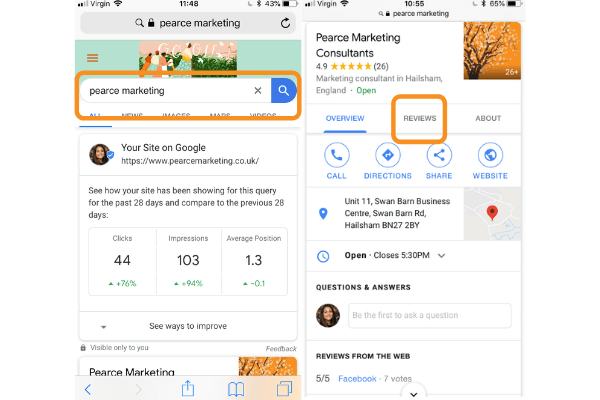
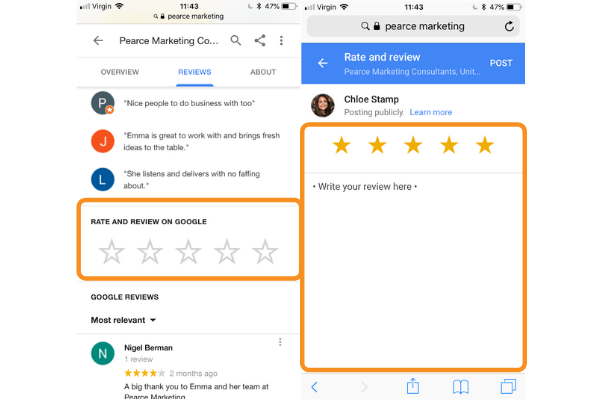
PC/Laptop
- go to Google search and type in your business name
- in the search results you will see either:
- your company profile (photos, name, address etc.) on the right hand side of the screen with a ‘write a review’ button.
- or a large map with your name listed below. Click on your company name. On the next screen scroll to see the ‘write a review’ button.
- a box will pop up where you can give a star rating (click on the stars to give a score out of 5) and type your review underneath. You can also add photos. When you are done, click the ‘POST’ button.
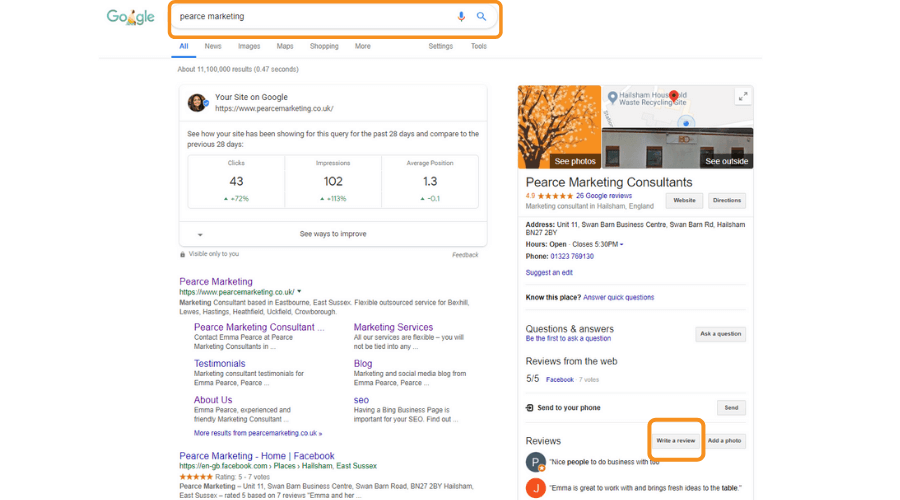
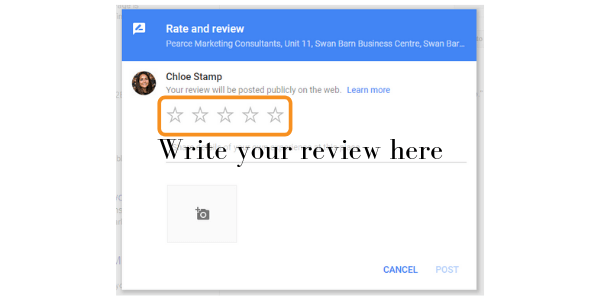 We hope that helps!
We hope that helps!
Don’t forget to always respond to reviews – good and ‘constructive’!
Let us know how you get on… you can read lots more useful information about marketing, networking and social media on our blog (check out the topic categories in the right hand column).
Do contact us if you have any questions – we’re happy to help.











Thanks for sharing your article
You are welcome! Hope it was helpful.
Really fantastic tips. now it’s even easier to have clients complete a review. Many many thanks for sharing with us.
Hi Nik, that’s great glad we could help!
You are very welcome – thanks for you comments!
Its my pleasure to visit this post. Its an awesome article, that you have done perfectly about Google reviews. Its most helpful information for me. Thanks for sharing this kind of good article.
Hello! Really glad that you found it useful and helpful!
Nicely researched and then served to the audience. Not all bloggers do this. Thanks for delivering the genuine information.
Hi Susan, thank you for your kind words – glad that we could help!
Impressive post specially the points you mentioned about the strategies could help me in my business. Some of the points were familiar to me and some them is very new for me.
Thank you so much for sharing this post with us. I’ll follow your blog posts from today onward.
Great Job!
Hello! Thank you for taking the time to read our blog – glad we could help with some useful information!
It is a very advantageous post for me. I’ve enjoyed reading the post. It is very supportive and useful post. I would like to visit the post once more its valuable content. Thanks for sharing great info.
Many thanks for your comment – so glad the blog post helped you!
Great Post.!!!!
Thanks for sharing this post with us it was really very informative and quite helpful for my small research.
Thanks again.
Thanks so much for your comment – so glad our blog was useful for you.
Thanks for sharing such informative blog.
EveryHourLoans
Hi Steve, thank you.. we’re glad you found it useful. Many thanks the Pearce Marketing team.
Great post! I really appreciate the fact that you provided some useful information about the Google review.
Just stumbled across this post and it’s full of useful details – thank you. Will be implementing this myself.
Thanks for sharing the informative article