
Many events have been cancelled due to COVID-19 including exhibitions, conferences and networking sessions. LinkedIn Events is a helpful way for businesses to promote virtual networking events, webinars and online workshops to their company page followers.
The ‘Events’ function was originally launched back in October 2019 but was only available to selected company pages. Now all LinkedIn company pages can access Events as a way of helping businesses deal with the impact of COVID-19.
How to create a LinkedIn Event?
See instructions below for creating an event on either your desktop or mobile – they are slightly different…
On Desktop
1. Go to your company page and then click on ‘Admin tools’ in the top right corner
2. In the drop down menu, click on ‘Create an event’.
3. Then complete all of the fields listed, these include event name, event link (i.e. Zoom link), date and time, time zone, description, ticketing website (such as Eventbrite) and the event visibility (private or public – more information below). Top tip: Once your event has been created you are unable to change your event from private to public and vice versa.
4. Then click ‘Create’.
On Mobile (LinkedIn App)
1. On the homescreen, tap on your profile photo in the top left corner with the hamburger (3 lines) on top.
2. You’ll then see ‘Events’ with a ‘+’, tap on this.
3. Fill in the fields the same as above (tap on the ‘event visibility’ box you are able to change this to be public or private).
4. Once everything is filled in, tap ‘Create’ in the top right corner.
Your event is now up and running!
Note: Anyone who is an admin on the company page can also create an event.
Sharing your event…
Once your event has been created it will immediately pop up with a pre-written text box with a share button, allowing you to share the event as a post with your network. We’d recommend changing this wording before sharing the event since the wording doesn’t include much information about the event.
Don’t worry if your company page doesn’t have a big following, you’re able to invite some of your connections to the event. This option will appear after you have created the event and clicked on the invite button as shown in the screenshot below. You will see a tick box for each individual, unfortunately there is not an option for select all. But there are different filters you select for people to invite such as industry, location and current company.
You can start a conversation in the event as well. For example a week before the event you could ask something similar to ‘Just 1 week to go! Who’s looking forward to it?).
The differences between a Public and Private event
- A Public event is visible to anyone on LinkedIn. Anyone can choose to attend and you don’t have to approve their attendance.
- A Private event is visible to the people you have invited to the event and anyone else with the event link. The people who haven’t been officially invited will need the event organisers approval to attend the event.
- There is an option for you to allow attendees to invite their connections. The people they invite will not need your approval to attend the event.
Remember: Once your event has been created you are unable to change your event from private to public and vice versa.
How will I receive an event invite?
If you have been invited to an event, you’ll receive an invite notification in your ‘My Network’ tab as well as via email and in your notifications.
You can view your pending event invitations in the ‘My Network’ tab.
Can I view events that I have joined?
Of course! To view the events you’ve joined:
- On desktop, make sure you’re on the homepage, on the left hand side you’ll ‘Events’ click on this and all of your events that you are attending will be listed.
- On mobile, ensure you’re on the ‘Home’, then tap on your profile photo in the top left corner with the hamburger (3 lines). You’ll then see ‘Events’ with a downward arrow, tap on this and you’ll see the list of your events.
Now it’s time to create a LinkedIn Event – good luck and we hope your event is a success! 😊
Please ask if you have any quick questions about LinkedIn or any other marketing related topics – we’re happy to help.
If you feel that you (and your team) are not using LinkedIn to its full potential, we do offer 1-2-1 and small group training sessions. This can easily be done via Zoom while we are all working remotely.
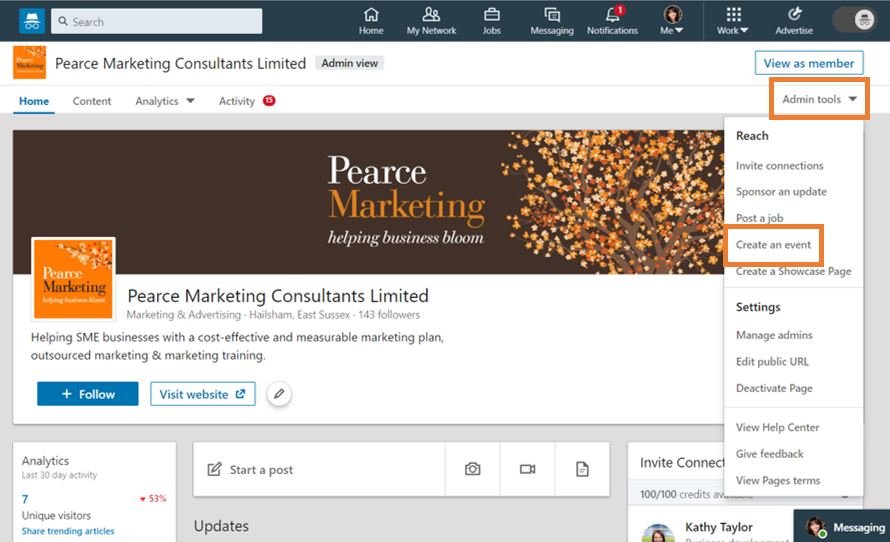
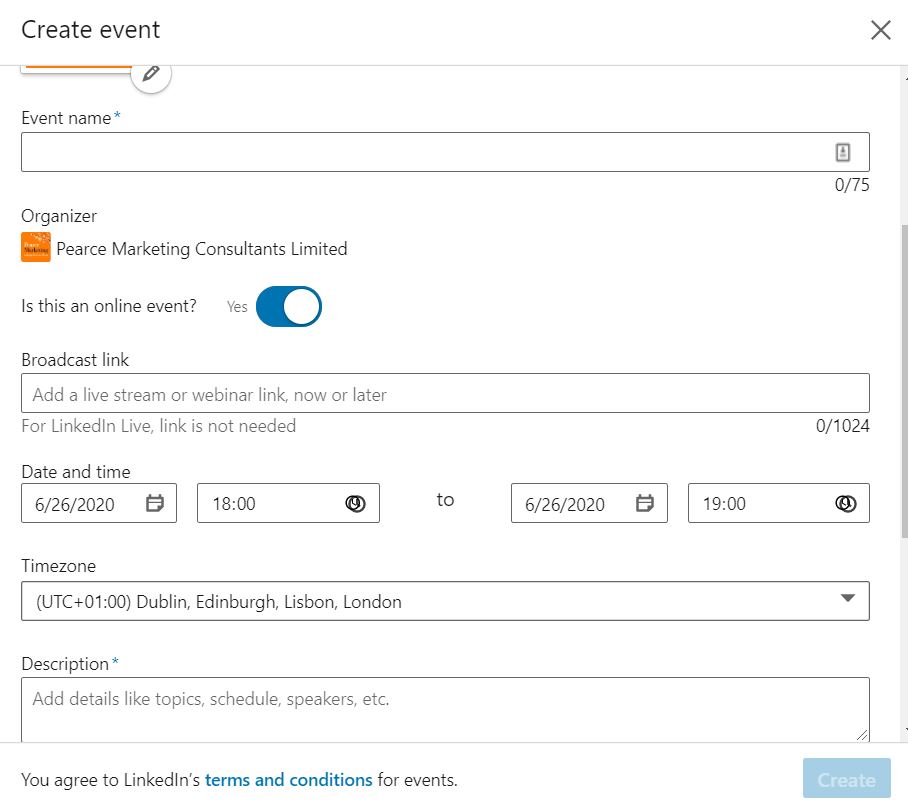
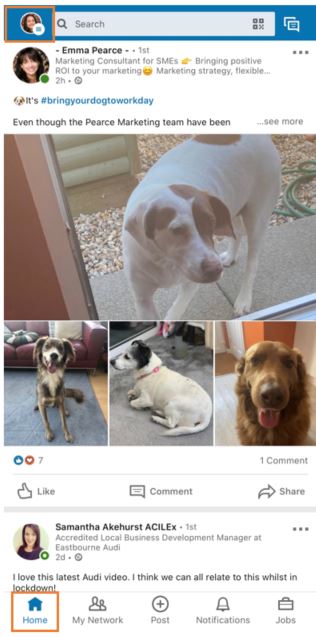
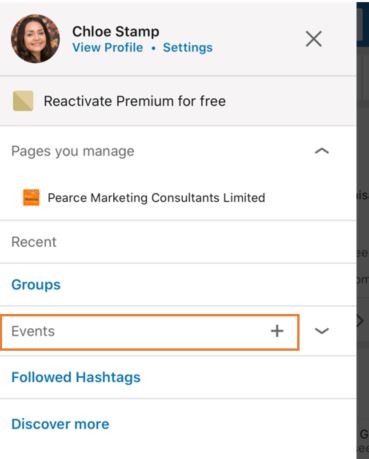
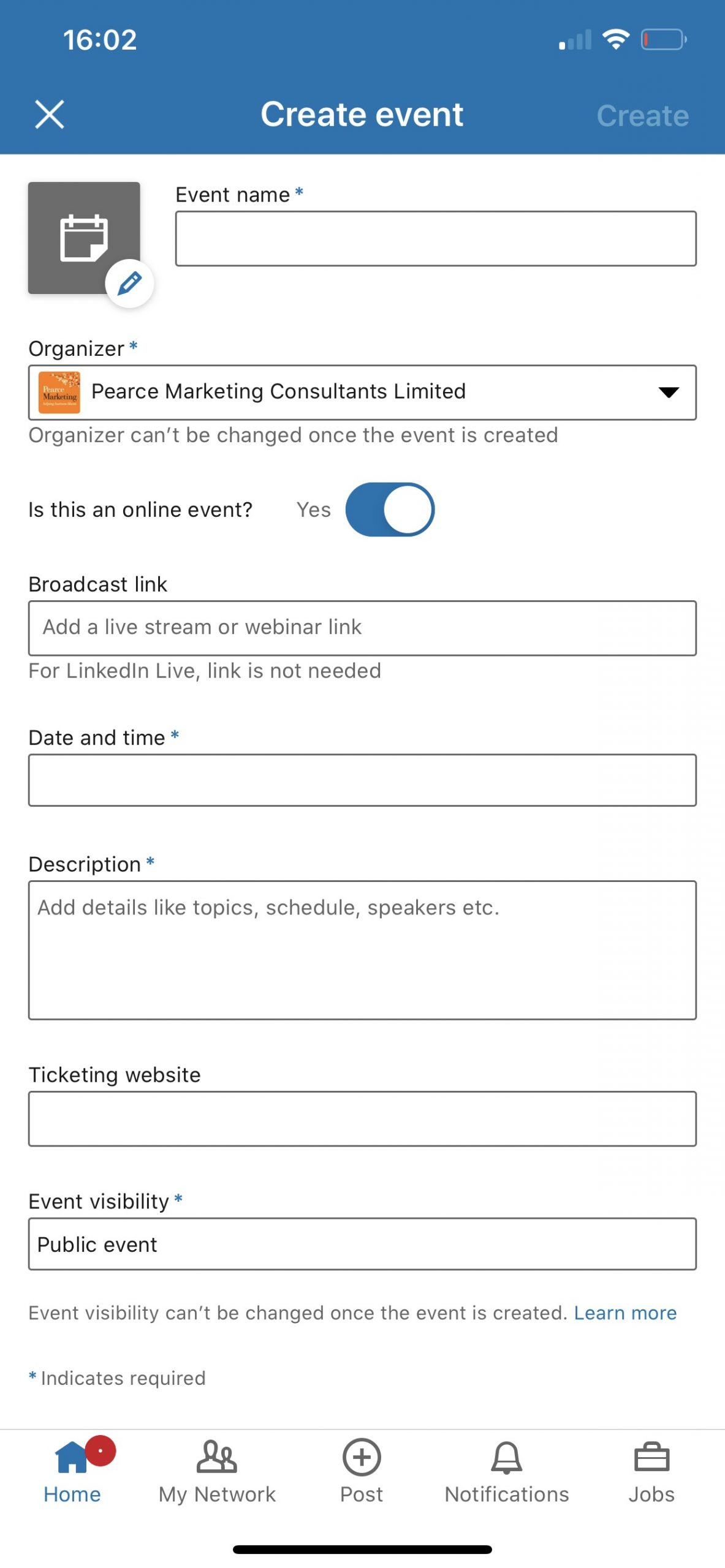
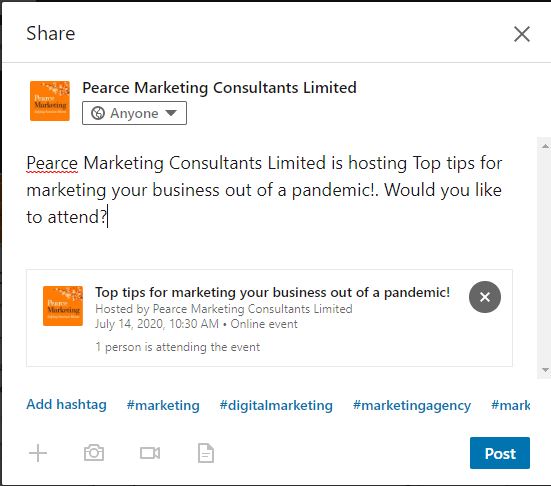
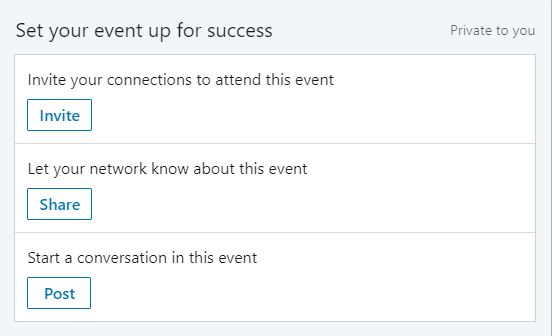
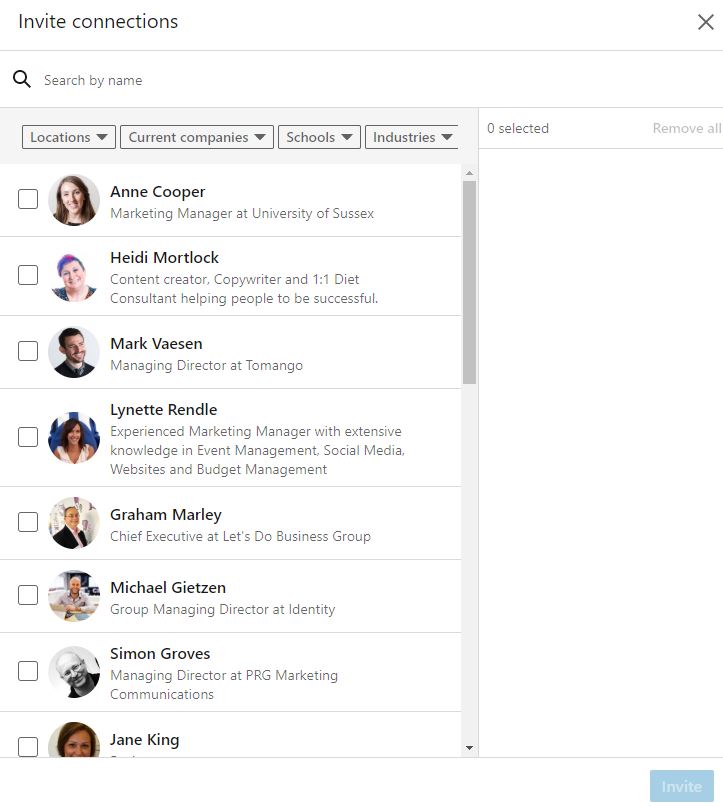
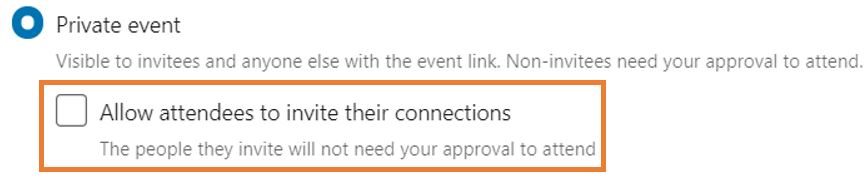

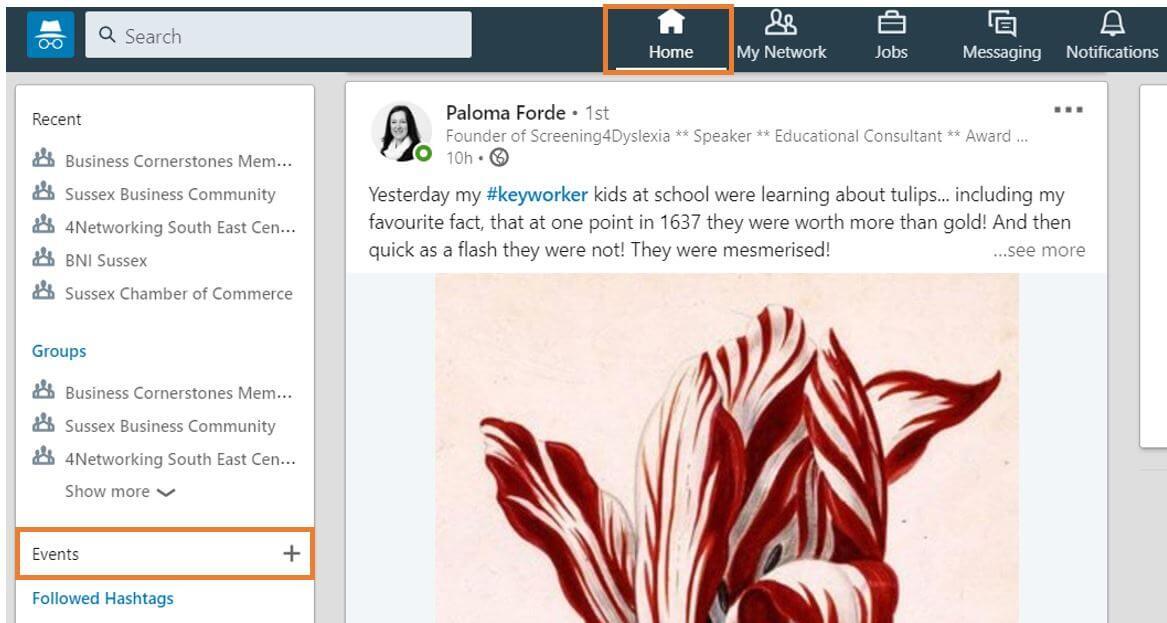
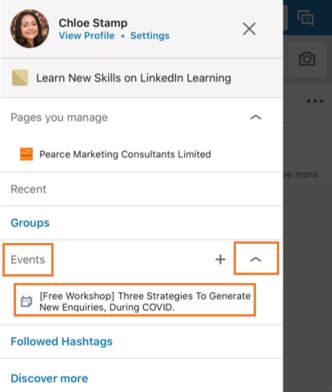











Leave a Reply