
Estimated reading time: 6 minutes
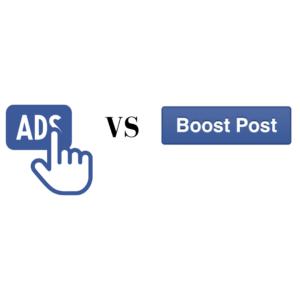
When it comes to advertising on Facebook there are two different options available, Boosted Posts and using Facebook Ads Manager.
We frequently get asked which of these options is best. The answer will depend on a few factors – including what you want to achieve from the ad and how much time you have to set up posts and manage performance.
So this blog is here to help you decide which is the best and most effective option at any given time for your business.
What are Boosted Posts?
Let’s start with what a Facebook Boosted Post actually is.
You use the Boost option for posts that you have already posted on your Facebook business page timeline.
You may have posted a piece of content and seen that it proved popular with lots of engagement.
So now you want to put some money into helping it reach either:
- more of your existing Facebook business page fans – because sadly Facebook will not show all your content to all your fans every time you post
- a wider, targeted audience in the Facebook news feed.
Boosted Posts are seen as an easier way to advertise on Facebook, they are simple and less time consuming to set up, so this could be good for you to use if you are restricted for time.
Boosting a post is simple. All you have to do is choose a post that is already on your page’s timeline and click ‘Boost Post’.
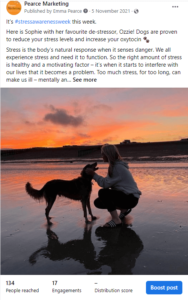
This will then allow you to set certain criteria for who you want to see your post, including:
- A target audience of the type of people you want to reach – e.g. people who already like your Page, people who like your Page plus their friends, or a new custom audience using Facebook’s targeting options. The broad targeting categories include gender, location, and age.
- Your maximum budget
- How long you want to run the ad for
- Placement options of Facebook’s mobile and desktop news feed and Instagram’s news feed.
These posts will look just the same as your normal Facebook post, apart from showing the word ‘Sponsored’ just below your page name on the post.
Alternatively, you can also create Facebook Ads using posts you’ve already posted on your Facebook page (like boosting a post) by going to ‘Ads Centre’ (which you can find by going to your business page, in the navigation bar on the left hand side of the page) and clicking ‘Create Ad’.

What is Facebook Ads Manager?
Facebook Ads Manager allows you to create ads that can only be seen by the platform’s users who have been selected using Facebook’s targeting tools.
Ads created here are specifically for the audience you are targeting – so you may not have posted the same content on your business page.

You can access Ads Manager by going to your Facebook news feed and selecting ‘Ads Manager’ in the left hand navigation bar.
Facebook Ads Manager allows you to make more advanced customisations, including:
- Call to Action Button – Easily add a CTA button to your ad – eg ‘Shop Now’, ‘Book Now’ and more
- Budget & Schedule – You’re able to set a daily or lifetime budget and a schedule for your ad to run on (you can even go as far as only showing your ads at certain times of the day or certain days of the week if you know that’s when you’re audience are more likely to engage)
- Objectives – In Facebook Ads Manager you have the option to choose from a range of Objectives. Choosing an Objective allows Facebook to optimise your ad to obtain your Objective (the algorithm is very clever!). For example, if your Objective is to get more purchases on your website, you’d select ‘Conversions’ as your Objective and later in the Ads Setup you can choose a ‘Purchase’ as the Conversion to track. Facebook will aim to show your ad to those it thinks will be more likely to purchase your products (you’ll need to ensure you’ve got your Facebook Pixel correctly installed on your website for tracking actions on your website).
- Targeting Cold Audiences – like a Boosted Post, your ad can target age, gender and specific locations. But with Ads Manager, you’re able to see a far more extensive list of interests and behaviours to target.
- Targeting Warm Audiences – this option isn’t available with Boosted Posts and it really is an invaluable tool in lead generation. Instead of targeting those who haven’t heard of your business before, you can target those who have visited your website (and not purchased), those who like or have engaged with your page and use your email lists to target leads/customers. You can go one step further too and create ‘Lookalike Audiences’. These audiences use an existing custom audience (i.e. your website visitors, or those who have liked your page) as a source to create a new audience that ‘look like’ the people in the custom audience (by ‘look like’ we mean share interests, demographics and behaviours). So, a great way to expand the reach of your ads to relevant people.
- Testing – Unlike with Boosted Posts, in Ads Manager you’re able to carry out lots of testing. For example, you can set up as many different ad creatives as you wish and Facebook will distribute and show you which is working best. You can also use Facebook’s A/B testing to directly test 2 different variables (such as 2 different audiences, 2 different ads etc).
- Instagram – Boosted Posts are an option on Instagram too. But, running both Facebook and Instagram ads in Ads Manager is the better option. Not only will you save time (the same ad shows on both platforms), you’ll also have all the data in one place, making it much easier to analyse. You’re easily able to amend the creative depending on the platform, ensuring image sizes are correct.
- Placements – In Ads Manager you can choose exactly where you want your ad to show on Facebook and Instagram. For example:
- Facebook News Feeds
- Facebook Marketplace
- Facebook Video Feeds
- Facebook Right Column
- Facebook Stories
- Facebook Search
- Messenger Inbox
- Instagram Feeds
- Instagram Explore
- Instagram Stories
- Instagram Reels
- Instagram Shop
- In-Article (engaging with people reading content from publishers)
- Apps & Sites (external to Facebook/Instagram)
- Reporting – The reporting available in Facebook Ads Manager really is astonishing. Compared to Boosted Posts, you’ll be able to see much more than just how many people your ad has reached. Such as:
- Number of Purchases, Adds to Basket, Checkouts Initiated etc (if you have an online store)
- Frequency (the average number of times your ad has been seen by any one person)
- Click-through-rates (CTR)
- Cost-per-click (CPC)
- How many engagements your ads saw (i.e. likes, shares)
- Demographics of those who clicked
- And loads more!
Final thoughts
So you can see that Boosted Posts and using Facebook Ads Manager can both help you to reach a wider audience, but there is far more targeting and customisation with Facebook Ads Manager.
We tend to always recommend using Facebook Ads Manager to ensure you maximise your investment.
However, there will be some scenarios where boosted posts may be perfect – for example, if you have a smaller budget and timeframe and want to simply promote an offer for a day or two. It may not be worth your time, effort and budget to set up a full campaign in Facebook Ads Manager for this.
Need some help?
If you need further assistance with Facebook Advertising, or to chat about your marketing strategy as a whole, please do get in touch. We’d be delighted to help.
More Facebook blogs you may enjoy…
Run Facebook Ads? Will they still work with Apple’s iOS14 update?
How to see your competitors’ Facebook ads
How do Hashtags Work? The Dos and Don’ts!











Leave a Reply