
How to set up a quick link (short name) for requesting Google Reviews
Date: 21 October 2019
Please note: Google My Business changed its name to Google Business Profile in late 2021.
Hurray! It is now sooooo much easier to set up a Google Reviews link to give to your customers. And it will work on both mobile and desktop. All you need to do is set up a short name for your Google My Business page.
Here are some quick instructions – plus a video guide too! Google has already amended this slightly – but very similar – see notes below the video – thanks!
- Go to your Google My Business Page and click on the INFO section.
- Scroll down to find the ‘short name’ / ‘short URL’ section for your page – this is now only shown as an ‘@’ symbol
- Create your page’s short name /short URL – you have up to 32 characters. It could simply be the name of your business or your business name and location. You will get shown an error message if that name is already taken. If so, you’ll have to try other options – but keep it relevant to how people refer to you. Ours is “Pearce-Marketing-Hailsham”. The short name is a custom URL/web address that looks like this: g.page/[yourcustomname]. You can change your URL 3 times a year if required. However, it may take a couple of days before the previous short name and custom URL stops directing to your Business Profile.
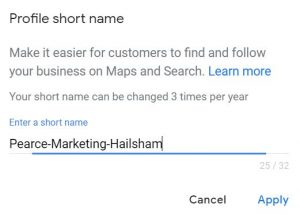
- Then click APPLY. Your short name often appears immediately, but may be “pending” for a while.
- Finally, go to the ‘Home’ page on your Google My Business profile and you’ll see a box showing the link for your reviews page that you can give to clients to use on any device. Our link looks like this: g.page/Pearce-Marketing-Hailsham/review. It takes a moment or two for the review window to load.
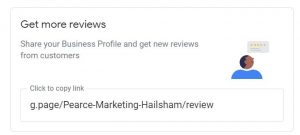
The above box now looks slightly different – you will first see this:
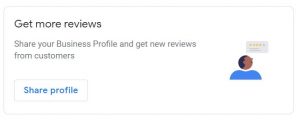
Click on Share Profile and then you will see:
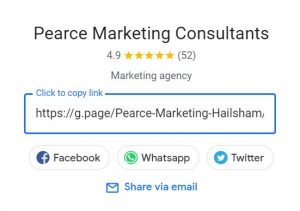
Just click in the box and it will ‘copy’ the link, then go to the email you are sending and click paste.
Quick Reminders:
- Reviews help your SEO – search engine optimisation / Google rankings
- Only verified Google My Business pages can respond to reviews
- You must not offer incentives to customers to leave reviews
- Do not ask all your customers to leave reviews at once – it will cause issues (look like spam)
- You can email customers to ask them to leave a review without GDPR issues – read more in this blog
- You can remind customers that they don’t now need a Google account to leave a google review – read this blog entitled How to create a Google review without a Google account
- If you need help with setting up a (free) Google My Business page, please let us know. Do read this blog about how to set up your Google My Business page.
Pearce Marketing is a marketing agency / marketing consultancy based near Eastbourne and Hailsham in East Sussex. We help SME’s with marketing planning, outsourced marketing support for traditional and digital marketing and marketing training. Find out more about our services.











Leave a Reply