
Please note: Google My Business changed its name to Google Business Profile in late 2021.
Gathering Google reviews is so important for your business. Not only does it help with your SEO (search engine optimisation) and give potential customers confidence and trust in approaching your business.
We always get asked.. can you leave a Google review without a Google account. And the answer is, yes! Follow the instructions below for both desktop and mobile.
Step 1: Find the business you wish to review
This can be done with a simple Google search of the business name.
You will see their Google My Business page on the right hand side of Google search results and a button to Write a Review if you are on a desktop, or a ‘Reviews’ tab if viewing on mobile.
Step 2: Writing your Google review!
For Desktop
Click on the reviews and the number they have and then on ‘write a review’.
It will then bring up a new window to sign in to your Google account. There will also be an option to click on ‘Use another account’
Then click on ‘Create Account’ and then ‘For myself’/ ‘For personal use’.
You will then need to fill in your Name and DOB and click next.
Then click on ‘Use my current email address instead’. You will then be sent a code to your inbox to verify your email address. Please note, it will state at the top ‘Create your Google Account’ but you will not be creating one!
You will then need to add your mobile number and a code will then be sent to your mobile, to verify your mobile number.
You are then given a few various options for ‘getting more from your number” but you can skip these.
Then choose personalisation settings, choose ‘Express personalisation (1 step)’.
Confirm the personalisation and cookie settings. And then the Privacy and Terms.
You are then able to select the number of stars and write your review. Once you’re happy, click ‘post’!
You will only have to do this process once – you can then leave reviews for other businesses just by clicking on ‘write a review’.
For Mobile
You’ll be shown five stars with grey outlines – click on how many stars you would like to give. A new window will then pop up.
Google will prompt you to sign in. Click on ‘Create account’ and then ‘For myself’/ ‘For personal use’.
You will then need to fill in your Name and DOB and click next.
You can then select ‘Use my current email address instead’ (you are able to use any email address, it does not have to be associated with Gmail or any Google account).
Please note, it will state at the top ‘Create your Google Account’ but you will not be creating one!
You then will be sent an email with a code to verify your email address
And then you will need to verify your mobile number, where you’ll also be sent a code.
You will then be shown a screen about getting ‘more from your number’ – you can skip this.
Then choose personalisation settings, choose ‘Express personalisation (1 step)’.
Then confirm personalisation settings and cookies. And then Privacy and Terms.
You are then able to select the number of stars and write your review!
You will only have to do this process once – you can then leave reviews for other businesses just by clicking on ‘write a review’.
Check out some more information about Google reviews on our blog, such as;
- How to set up a quick link for requesting google reviews
- Why Google reviews are important for Local SEO
- How clients can leave Google reviews
Automatically gain more reviews and customer feedback
If you’re looking to get more Google reviews, as well as gain invaluable customer feedback, we have a fantastic tool that we think you’ll love.
It’s simple for both you and your clients to use – and you can easily change up which review platform you ask your customers to leave reviews on. Whilst Google is a highly important place for reviews, you may want to spread them out onto Facebook, TrustPilot or other platforms too. Learn more about our Customer Feedback Tool.
If you have any questions about this process, please don’t hesitate to get in touch! We are happy to help.
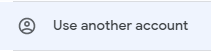
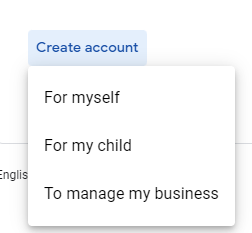
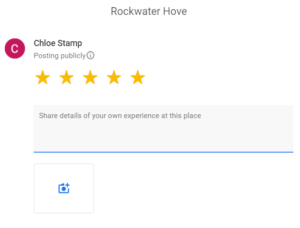
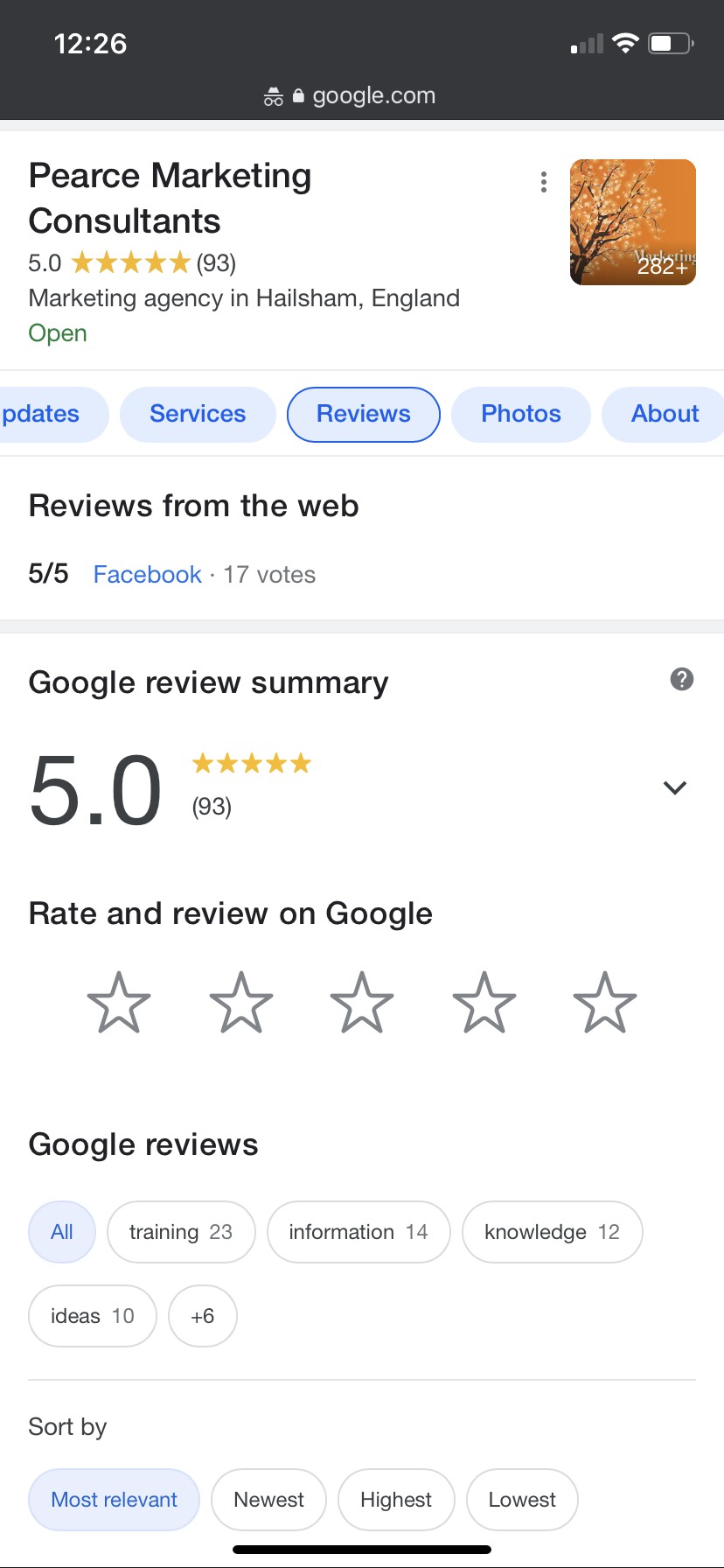
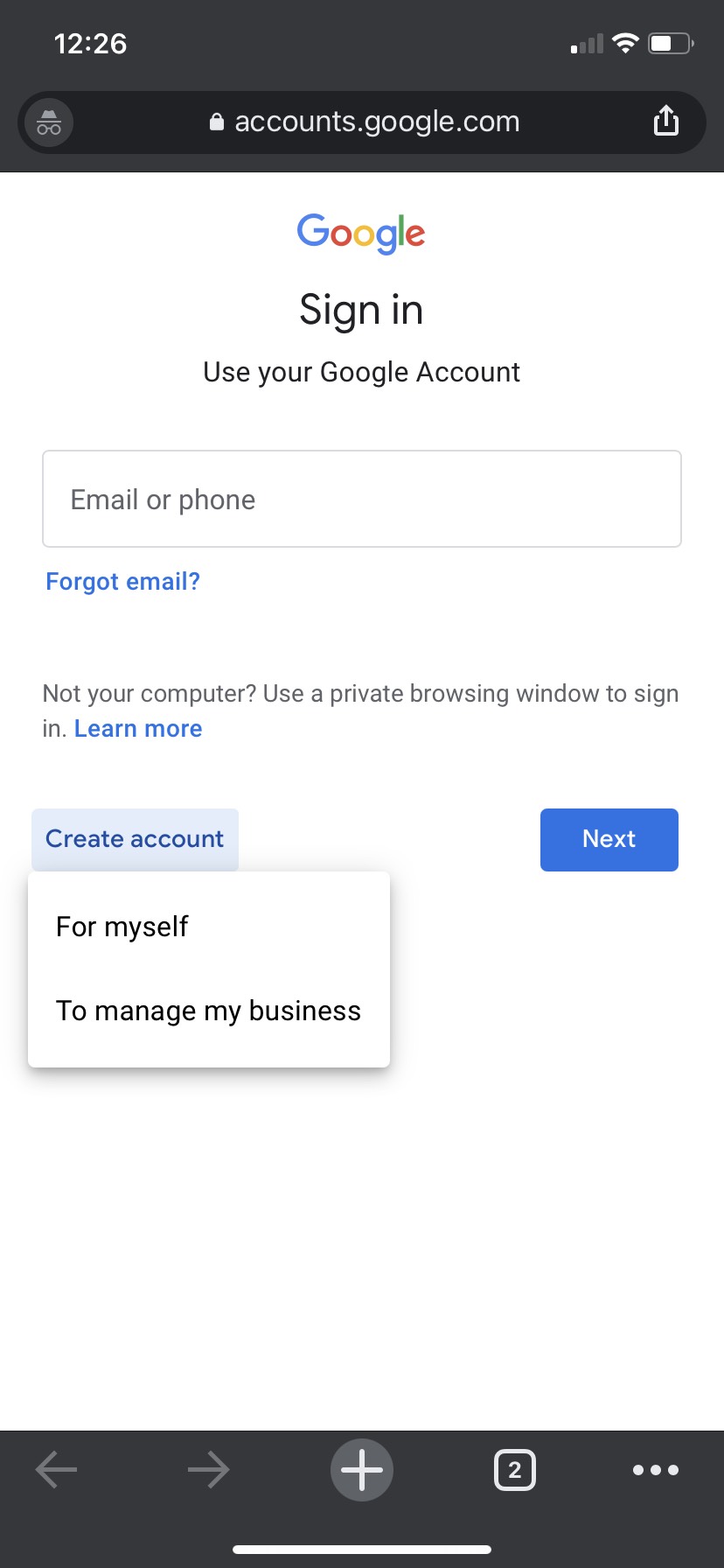
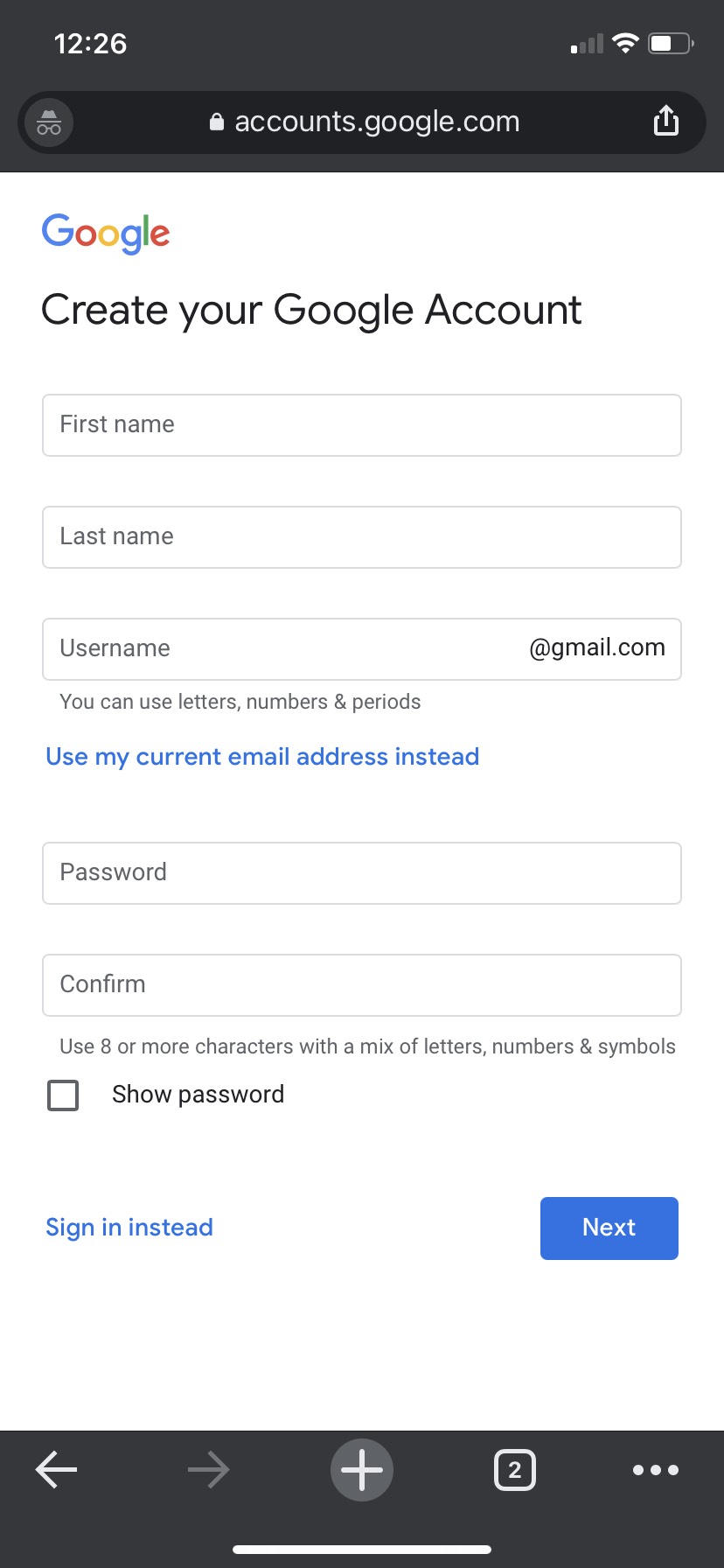











Hi there! thanks for sharing this article with us. I was looking for something like this & truly feel glad to spend time on your blog and this article is very helpful, definitely going to share it with my network.