
Have you heard of ‘Meta Business Suite’? Formerly ‘Facebook Business Suite’, it has recently had a name change along with the Facebook Company itself, now called ‘Meta’. So we’re here to help you get to grips with using it for your business…
What is Meta Business Suite?
Meta Business Suite is a free tool that allows admins and other users, with certain roles, to handle Facebook and Instagram business accounts and Messenger interactions from one central dashboard.
The Meta Business Suite app is available on iOS and Android devices, however Facebook is also rolling out the ability to access your account from a desktop at business.facebook.com too.
What can you do on Meta Business Suite?
Meta Business Suite allows you to:
- Schedule posts and stories in advance
- Create content in batches to save time using drafts
- Crosspost on your Facebook and Instagram accounts to save time (whilst also being able to edit the post for each platform, i.e. adding more hashtags on Instagram)
- Use the calendar view to build a regular posting schedule
- Store creative assets for your posts, save them for later when you’re creating content and responding to your customers’ comments.
Read below to find out about:
- Meta Business Suite for posting
- How to view your social planner
- Creating posts
- Scheduling posts
- Draft post
- Meta Business Suite for notifications
- Meta Business Suite for insights and analytics
- Overview
- Results
- Content
- Audience
- Benchmarking
Meta Business Suite for posting
Meta Business Suite allows you to schedule posts on both Instagram and Facebook, without having to go onto each individual platform and post your content. This saves time and makes it easier to post your content.
How to view your social planner
To view your social planner and start scheduling posts on Meta Business Suite, go to the menu on the left hand side of the page and click ‘planner’.
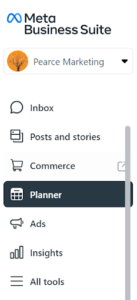
You will then be able to see a calendar of posts you have previously made and posts you have scheduled to go out.
You can click the arrows at the top left of the page to change the day or change the view to monthly or weekly.
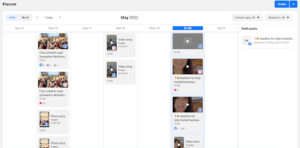
Creating posts
To create a post in Meta Business Suite, simply click on the blue ‘create’ button in the right hand corner of the screen.
Here you will be able to:
- Choose the placement of your post (Instagram or Facebook, or both)
- Type the text for your post
- Choose the media (Photo, video or create a video)
- Enter your location if relevant
You’re then able to customise the posts for Facebook and Instagram, such as tagging people on the correct platforms and adding the correct amount of hashtags depending on the platform – 2 for Facebook up to 30 for Instagram.
Simply click the Facebook or Instagram tab (whichever one you would like to customise) at the top of the box and start amending the text to be specific to the platform. To tag someone just type @ and then start typing the person’s name or username and you should see their account pop up for you to select.
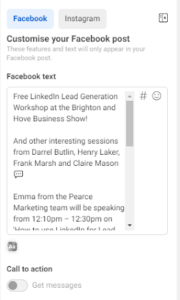
Once you have checked your post is ready to go out/be scheduled, you will see 3 buttons at the bottom of the box, here you can choose to:
- View optimal times to post (based on your previous posts, you’ll see suggestions for the best time to post to get follower engagement)
- Publish – You can also click the arrow at the end of this to choose to schedule the post or save as a draft
- Boost your post (this is paying for your post to be shown to more people)
Scheduling posts
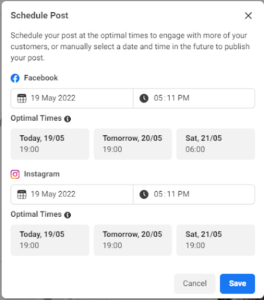
To schedule a post just click schedule and select the date and time you want the post to go out. You can choose to post on both platforms at the same time or at different times. You can also see the optimal times to post on both Instagram and Facebook in this section.
Once you have scheduled a post it will be shown in your planner for the date you have scheduled it to be posted. Here you can also see your past posts.
Using draft posts
Posts that you have saved as drafts will be shown in the right hand column of your planner. To use a post you have saved as a draft, simply click the post you would like to use. You will then be able to select the time and date for the post to go out. This will then show up in your planner for the time and date you have scheduled.
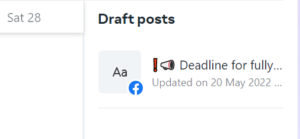
Meta Business Suite for notifications
On Meta Business Suite there is also the ability to view and reply to notifications, such as messages, comments and tags and view likes and shares. To do this, click ‘inbox’ on the left-hand side of the screen.
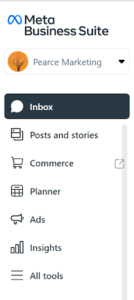
Here you will be able to view:
- ‘All Messages’ – showing your Facebook and Instagram messages together
- ‘Messenger’ – showing your facebook messages
- ‘Instagram direct’ – showing your instagram messages
- ‘Facebook comments’
- ‘Instagram comments’
- ‘Chat plugin’ – if you have the Facebook Messenger plugin installed on your website
On each of these sections you can then reply, like, etc without having to go onto the specific platform.
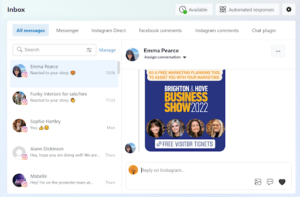
Meta Business Suite for insights and analytics
Meta Business Suite can also be used to check your Facebook and Instagram insights and analytics. To view these simply click ‘Insights’ from the left hand menu.
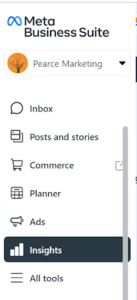
Here you can choose to see the overview, results, content, audience and benchmarking. You can also select at the top of each page to only see a specific date range, such as last 28 days, last 90 days or custom.
- Overview shows your goals. You can set these yourself by clicking ‘new goal’ or ‘get started’. It then gives you a quick overview of your results, how well your content is performing and your audience. You can click each of these sections to look into these further. By setting yourself goals it helps you to ensure you have an objective with your social media efforts, and encourages you to reach these. It also tracks how close you are to achieving your goals.
- Results shows your Facebook and Instagram reach, your page and profile visits, new likes and followers and your ad trends. You can also choose to export each of these lists to save your data, which allows you to compare this data from different dates.
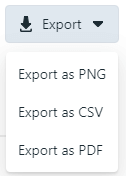
- Content shows all the content you have posted on both Facebook and Instagram and gives you insights on the type of post it is, its reach, likes and reactions, sticker taps, replies, link clicks, shares, results and cost per click. It’s a great way to keep track of which posts are performing well and the sorts of content you should be posting more of in the future.
- Audience shows your current Facebook and Instagram audiences. Here you can see your audiences age and gender, top towns/cities and top countries. This can be helpful to see who your content is appealing to the most.
- Benchmarking allows you to compare the performance of your business and content with similar businesses on Facebook.
Will you be using Meta Business Suite?
We think it’s a brilliant (and free!) tool to help businesses get more on top of their social media. Will you be using it?
If you would like further help with social media for your business please contact us!
We can help with social media strategy, content ideas (for reels transitions, stories and posts!), how to use all the functions on the different social media platforms and advertising too.
We offer a range of social media training sessions, as well as SEO and email marketing training, and are happy to help whatever your level of experience!
More Facebook blogs you may enjoy…
NEW! Facebook Function for Charities
How to see your competitors’ Facebook ads
How do Hashtags Work? The Dos and Don’ts!











Leave a Reply